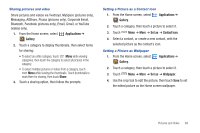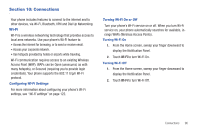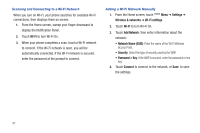Samsung Continuum i400 User Manual (user Manual) (ver.f5) (English) - Page 100
VPN, Add L2TP/IPSec CRT VPN
 |
View all Samsung Continuum i400 manuals
Add to My Manuals
Save this manual to your list of manuals |
Page 100 highlights
Pairing with a Bluetooth Device Search for a Bluetooth device and pair with it, to exchange information between your phone and the device. Tip: After pairing, your phone and the target device will recognize each other and exchange information without having to enter a passcode or PIN. 1. From the Home screen, touch Wireless & networks. Menu ➔ Settings ➔ 2. Touch Bluetooth to turn on Bluetooth. 3. Activate the target device's discoverable mode. 4. Touch Bluetooth settings ➔ Scan devices. 5. From the list of scanned devices, touch the target device, then follow the prompts to complete the pairing: • If the target device requires a PIN, enter a PIN for the target device and touch OK. When prompted, enter the PIN on the target device. • If the device allows automatic or smart pairing, your phone will attempt to pair with the phone automatically. Follow the prompts on your phone and the target device to complete the pairing. Note: When paired, the Bluetooth Paired icon displays in the Annunciator Line. VPN You can use your phone's VPN (Virtual Private Network) feature to connect to VPNs. Configuring VPN Settings Configure your phone's VPN settings. For more information, see "VPN settings" on page 127. Adding a VPN 1. From the Home screen, touch Menu ➔ Settings ➔ Wireless & networks ➔ VPN settings. 2. Touch Add VPN to set up a connection to a VPN, using the following settings: • Add PPTP VPN: Set up a connection to a VPN with Point-to-Point tunneling protocol. • Add L2TP VPN: Set up a connection to a VPN with Layer 2 tunneling protocol. • Add L2TP/IPSec PSK VPN: Set up a connection to a VPN with preshared key-based Layer 2/IPsec tunneling protocol. • Add L2TP/IPSec CRT VPN: Set up a connection to a VPN with Certificate-based Layer 2/IPsec tunneling protocol. Connections 100