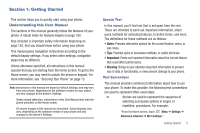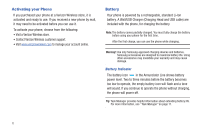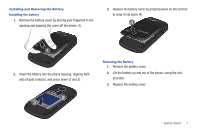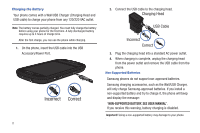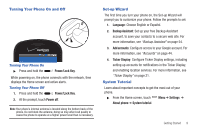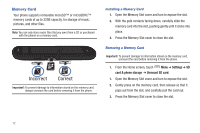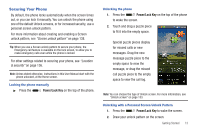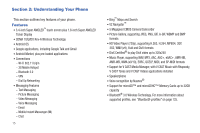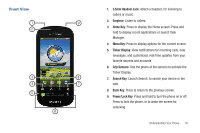Samsung Continuum i400 User Manual (user Manual) (ver.f5) (English) - Page 16
Your Google Account, Displaying Your Phone Number, Voice Mail, TTY Mode, Roaming
 |
View all Samsung Continuum i400 manuals
Add to My Manuals
Save this manual to your list of manuals |
Page 16 highlights
Your Google Account Your new phone uses your Google account to fully utilize its Android features, including Gmail, Google Talk and the Android Market. When you turn on your phone for the first time, set up a connection with your existing Google account, or create a new Google account. To create a Google account, or set up your Google account on your phone: • Use the Set-up Wizard the first time you turn your phone on. For more information, see "Set-up Wizard" on page 9. • Use Accounts & sync settings. For more information, see "Accounts & sync" on page 143. Displaying Your Phone Number ᮣ From the Home screen, touch Menu ➔ Settings ➔ About phone ➔ Status. Your phone number displays under My phone number. 10 Voice Mail All unanswered calls to your phone are sent to voicemail, even if your phone is turned off, so you'll want to set up your voicemail and personal greeting as soon as you activate your phone. For more information, see "Voicemail" on page 42. TTY Mode Your phone is fully TTY-compatible, allowing you to connect a TTY device to the phone's headset jack. Before you can use your phone with a TTY device, you'll need to enable TTY Mode. For more information, see "TTY Mode" on page 129. Roaming When you travel outside your home network's coverage area, your phone can roam to acquire service on other compatible digital networks. When Roaming is active, the Roaming icon appears in the Annunciator Line of the display. Tip: You can set your phone's roaming behavior. For more information, see "Mobile networks" on page 127. During roaming, some services may not be available. Depending on your coverage area and service plan, extra charges may apply when making or receiving calls. Contact Verizon Wireless for more information about your coverage area and service plan.