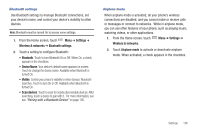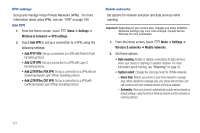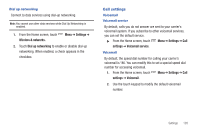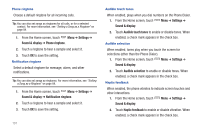Samsung Continuum i400 User Manual (user Manual) (ver.f5) (English) - Page 129
Settings, Sound & display, Phone ringtone, Notification ringtone, Audible touch tones
 |
View all Samsung Continuum i400 manuals
Add to My Manuals
Save this manual to your list of manuals |
Page 129 highlights
Phone ringtone Choose a default ringtone for all incoming calls. Tip: You can also set songs as ringtones for all calls, or for a selected contact. For more information, see "Setting a Song as a Ringtone" on page 84. 1. From the Home screen, touch Menu ➔ Settings ➔ Sound & display ➔ Phone ringtone. 2. Touch a ringtone to hear a sample and select it. 3. Touch OK to save the setting. Notification ringtone Select a default ringtone for message, alarm, and other notifications. Tip: You can also set songs as ringtones. For more information, see "Setting a Song as a Ringtone" on page 84. 1. From the Home screen, touch Menu ➔ Settings ➔ Sound & display ➔ Notification ringtone. 2. Touch a ringtone to hear a sample and select it. 3. Touch OK to save the setting. 131 Audible touch tones When enabled, plays when you dial numbers on the Phone Dialer. 1. From the Home screen, touch Menu ➔ Settings ➔ Sound & display. 2. Touch Audible touch tones to enable or disable tones. When enabled, a check mark appears in the check box. Audible selection When enabled, tones play when you touch the screen for selections (other than the Phone Dialer). 1. From the Home screen, touch Menu ➔ Settings ➔ Sound & display. 2. Touch Audible selection to enable or disable tones. When enabled, a check mark appears in the check box. Haptic feedback When enabled, the phone vibrates to indicate screen touches and other interactions. 1. From the Home screen, touch Menu ➔ Settings ➔ Sound & display. 2. Touch Haptic feedback to enable or disable vibration. When enabled, a check mark appears in the check box.