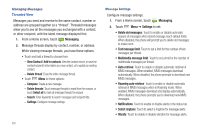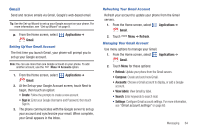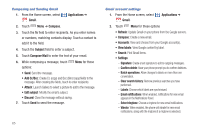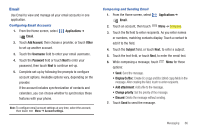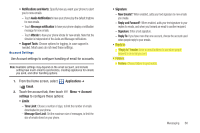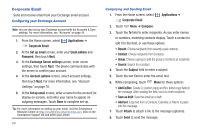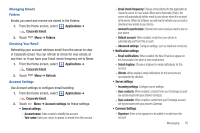Samsung Continuum i400 User Manual (user Manual) (ver.f5) (English) - Page 71
Notifications and Alerts, Support Tools, Applications, Email, Account, settings, Reply
 |
View all Samsung Continuum i400 manuals
Add to My Manuals
Save this manual to your list of manuals |
Page 71 highlights
• Notifications and Alerts: Specify how you want your phone to alert you to new emails. - Touch Audio Notification to have your phone play the default ringtone for new emails. - Touch Message notification to have your phone display a notification message for new emails. - Touch Vibrate to have your phone vibrate for new emails. Note that the vibration is independent of the Audio and Message notifications. • Support Tools: Choose options for logging, in case support is needed. Most users do not need these settings. Account Settings Use Account settings to configure handling of email for accounts. Note: Available settings may depend on the email account, and include setting how much email to synchronize, creating signatures for emails you send, and other handling options. 1. From the Home screen, select Applications ➔ Email. 2. Touch the account tab, then touch Menu ➔ Account settings to configure these options: • Limits: - Time Limit: Choose a number of days, to limit the number of emails downloaded to your phone. - Message Size Limit: Set the maximum size of messages, to limit the size of emails stored on your phone. • Signature: - New Emails?: When enabled, adds your text signature to new emails you create. - Reply and Forward?: When enabled, adds your text signature to your replies to emails, and when you forward an email to another recipient. - Signature: Enter a text signature. - Reply To: If you have more than one account, choose the account used when people reply to your emails. • Reply to: - "Reply to" header: Enter an email address to use when people respond to an email you sent. • Folders: - Folders: Choose folders to synchronize. Messaging 68