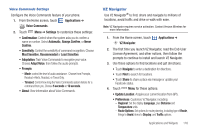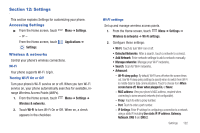Samsung Continuum i400 User Manual (user Manual) (ver.f5) (English) - Page 115
Applications, Voice Commands, Please say a command, Go to, Phone, Messaging, Calendar, Settings
 |
View all Samsung Continuum i400 manuals
Add to My Manuals
Save this manual to your list of manuals |
Page 115 highlights
Send Create a new message by speaking the type of message and the recipient(s). 1. From the Home screen, touch Applications ➔ Voice Commands. 2. At the audio prompt "Please say a command", say "Send". 3. At the prompt, say the contact name, telephone number, or contact group. 4. The new message opens, with the To: field populated with your selection(s). Continue creating the message. For more information, see "Messaging" on page 61. Go To Access an application by speaking the application name. 1. From the Home screen, touch Applications ➔ Voice Commands. 2. At the audio prompt "Please say a command", say "Go to", followed by the name of a menu item, for example, "Bing", "Phone", "Messaging", "Calendar", "Settings ", "Browser", "My Files"or "Music Player". Contact Access a contact record by speaking the name of the contact. 1. From the Home screen, touch Applications ➔ Voice Commands. 2. At the audio prompt "Please say a command.", say "Contact", followed by a command: • Call: Calls the contact's default number. • Readout: Reads out the contact's information. • Create New: Create a new contact. • Modify: Open a contact record for modification. • Erase: Delete a contact. Play Launch My Music and start playback of a saved playlist. 1. From the Home screen, touch Applications ➔ Voice Commands. 2. At the audio prompt "Please say a command", say "Play", followed by the name of a stored playlist. Applications and Widgets 116