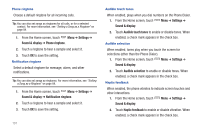Samsung Continuum i400 User Manual (user Manual) (ver.f5) (English) - Page 133
Preloaded RSS feeds, Activate Grip sensor
 |
View all Samsung Continuum i400 manuals
Add to My Manuals
Save this manual to your list of manuals |
Page 133 highlights
RSS Feeds Manage settings for RSS feed updates to the Ticker Display. Your phone has preloaded RSS feeds, and you can add your own favorite feeds. RSS Feeds 1. From the Home screen, touch Ticker settings ➔ RSS Feeds. Menu ➔ Settings ➔ 2. Touch a feed category to configure updates: • Preloaded RSS feeds: Touch preloaded feeds to subscribe to the feed, and enable feed updates. • User added RSS feeds: Touch feeds to subscribe to the feed, and enable feed updates. To add a feed, touch Menu ➔ Add RSS feed to enter the URL, or touch Menu ➔ Search to search for feeds. Sound setting 1. From the Home screen, touch Ticker settings ➔ RSS Feeds. Menu ➔ Settings ➔ 2. Touch Ringtone to choose a default ringtone for RSS feed Ticker Display updates. 3. Touch Vibration to enable or disable vibration for RSS feed Ticker Display updates. Display Settings Manage settings for the Ticker Display. 1. From the Home screen, touch Menu ➔ Settings ➔ Ticker settings ➔ Display Settings. 2. Touch Backlight notification to choose a setting: • On: Backlight lights with notifications • Dim: Backlight lights, but dimly, with notifications • Off: No backlight. 3. Touch Ticker display duration to set the length of time the Ticker Display displays each notification before scrolling to the next notification or returning to idle. 4. Touch Activate Grip sensor to activate or deactivate the grip sensor. When activated, the Ticker Display will display when you grip the sides of the phone at the bottom near the Ticker Display. 135