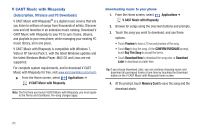Samsung Continuum i400 User Manual (user Manual) (ver.f5) (English) - Page 82
Facebook, Twidroyd
 |
View all Samsung Continuum i400 manuals
Add to My Manuals
Save this manual to your list of manuals |
Page 82 highlights
Maps Settings Configure Maps to your preferences. 1. From the Home screen, touch Maps. 2. While viewing a map, touch for these settings: Menu ➔ More ➔ Settings • SafeSearch: Set the sensitivity for filtering explicit images from your search results. • Daily image: When enabled, displays Bing Maps daily image when you go to the Bing Maps homepage. • Search suggestions: When enabled, displays possible matches as you enter search criteria. You can then touch a match to display results. • Location: When enabled, uses your location information to display search results that are close to you. • Clear history: Erase recent search criteria records. • Restore defaults: Reset map settings to the factory defaults. • Reset: Remove recent searches, favorites, locations and changes to Bing settings. Facebook Use the Facebook application to access Facebook, right from your phone. 1. From the Home screen, select Applications ➔ Facebook. 2. Enter your Email and Password to log in to Facebook. Tip: Facebook is also available via the Facebook Android Widgets, for Facebook updates right on the Home screen. For information about displaying widgets on the Home screen, see "Adding Widgets to the Home screen" on page 25. Twidroyd Access your Twitter account from your phone. ᮣ From the Home screen, touch Applications ➔ Twidroyd. Tip: Twidroyd is also available via the Twidroyd Android Widgets, for Twitter updates right on the Home screen. For information about displaying widgets on the Home screen, see "Adding Widgets to the Home screen" on page 25. Web and Social Networking 80