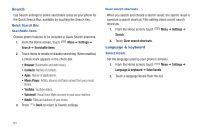Samsung Continuum i400 User Manual (user Manual) (ver.f5) (English) - Page 146
Settings, Language & keyboard, Swype, Swype Advanced settings, Enable Tip Indicator
 |
View all Samsung Continuum i400 manuals
Add to My Manuals
Save this manual to your list of manuals |
Page 146 highlights
Text settings Configure text entry options to your preferences. Swype Configure Swype settings. Swype is a new way to enter text by gliding your finger over the characters on the keyboard. For more information, see "Entering Text Using Swype" on page 58. 1. From the Home screen, touch Menu ➔ Settings ➔ Language & keyboard ➔ Swype. 2. Touch items to configure the setting. Settings include: • Preferences: - Language: Choose US English or Español. Tip: While entering text with Swype, you can quickly choose the language by touching and holding the "Q" key. - Word Prediction: When enabled, suggests possible matching words as you enter text. - Audio Feedback: When enabled, plays sounds as you enter text. - Vibrate on keypress: When enabled, the phone vibrates on text entry. - Enable Tip Indicator: When enabled, displays a flashing indicator for quick help as you enter text. • Swype Advanced settings: - Auto-spacing: When enabled, inserts spaces automatically when you pause entering text. - Auto-capitalization: When enabled, automatically capitalizes the first letter of the first word in a sentence. - Show Complete Trace: Choose whether your Swype trace displays. - Word Choice Window: Select how often word predictions display during text entry. - Speed vs. accuracy: Send the sensitivity of Swype text recognition. • Help: - Swype help: View the Swype User Manual. - Tutorial: View a tutorial for learning how to Swype. • About: - Version: View the current Swype software version. Settings 148