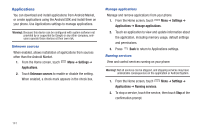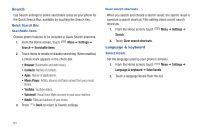Samsung Continuum i400 User Manual (user Manual) (ver.f5) (English) - Page 140
Settings, Applications, Development, USB debugging, Stay awake, Allow mock locations
 |
View all Samsung Continuum i400 manuals
Add to My Manuals
Save this manual to your list of manuals |
Page 140 highlights
Development Set options for application development. USB debugging When enabled, allows debugging when the phone is attached to a PC by a USB cable. Note: This setting is used for development purposes. 1. From the Home screen, touch Applications ➔ Development. Menu ➔ Settings ➔ 2. Touch USB debugging to enable or disable the setting. When enabled, a check mark appears in the check box. Stay awake When enabled, the screen will not go to sleep (lock) while connected to a PC via USB cable. This can be useful when using some applications, such as 3G Mobile Hotspot, because the phone will disconnect a Wi-Fi or data connection when the screen locks. Note: This setting is used for development purposes. 1. From the Home screen, touch Applications ➔ Development. Menu ➔ Settings ➔ 2. Touch Stay awake to enable or disable the setting. When enabled, a check mark appears in the check box. Allow mock locations This setting is used by developers when developing locationbased applications. Note: This setting is used for development purposes. 1. From the Home screen, touch Applications ➔ Development. Menu ➔ Settings ➔ 2. Touch Allow mock locations to enable or disable the setting. When enabled, a check mark appears in the box. Settings 142