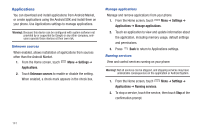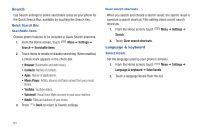Samsung Continuum i400 User Manual (user Manual) (ver.f5) (English) - Page 144
SD card & phone storage, USB Settings
 |
View all Samsung Continuum i400 manuals
Add to My Manuals
Save this manual to your list of manuals |
Page 144 highlights
SD card & phone storage Manage the use of memory resources in your phone's internal memory, and on an installed memory card. External SD card 1. From the Home screen, touch Menu ➔ Settings ➔ SD card & phone storage. 2. View Total space and Available space memory usage on an installed memory card (not user-configurable). 3. Touch Unmount SD card to prepare the memory card for safe removal or formatting. For more information, see "Removing a Memory Card" on page 12. 4. Touch Format SD card to erase the memory card and prepare it for use with your phone. For more information, see "Formatting a Memory Card" on page 101. Internal phone storage View memory usage for your phone's internal memory. Your phone contains 2GB internal memory. Note: This setting cannot be configured. ᮣ From the Home screen, touch card & phone storage. USB Settings Menu ➔ Settings ➔ SD Configure how your phone is identified when you attach it to a computer with a USB cable. 1. From the Home screen, touch Menu ➔ Settings ➔ USB settings. 2. Choose a setting: • Media Player: When connected, your phone will sync with media applications on your computer. • Mass Storage: When connected, your phone is treated as a mass storage device for transferring information. • Ask on connection: The phone willprompt you to choose a mode when you connect it to a PC. Settings 146