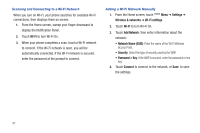Samsung Continuum i400 User Manual (user Manual) (ver.f5) (English) - Page 102
Settings, Media player, Media sync, connected, Mass Storage, Notifications Panel, USB connected, Mount
 |
View all Samsung Continuum i400 manuals
Add to My Manuals
Save this manual to your list of manuals |
Page 102 highlights
Formatting a Memory Card using Your Computer For best playback of songs stored on a microSD™ or microSDHC™ memory card, use the PC file system FAT32. Consult your computer and/or memory card reader documentation for information about formatting memory cards. Transferring Files to a Memory Card Transferring files using the Media Player USB setting 1. From the Home screen, touch Settings ➔ Media player. Menu ➔ Settings ➔ USB 2. Attach your phone to the computer with a USB cable. Your phone recognizes the connection and displays Media sync: connected in the Annunciator Line and Notifications Panel. 3. Transfer files to the memory card. When finished, you can disconnect the USB cable. Transferring files using the Mass Storage USB setting 1. From the Home screen, touch Settings ➔ Mass Storage. Menu ➔ Settings ➔ USB 2. Attach your phone to the computer with a USB cable. Your phone recognizes the connection and displays USB connected in the Annunciator Line and Notifications Panel. 3. Display the Notifications Panel, then touch USB connected. At the prompt, touch Mount to enable copying of files between your computer and the memory card. 4. At the prompt on the computer, select a transfer method: • Open device to view files using Windows Explorer. Drag and drop files from the PC to the memory card installed in your phone. • Manage the device using Rhapsody. For more information, see "V CAST Music with Rhapsody" on page 85. 5. Transfer music files to the memory card. When finished, you can disconnect the USB cable. Connections 102