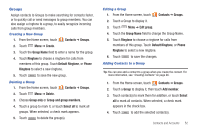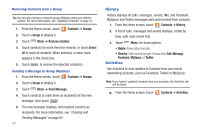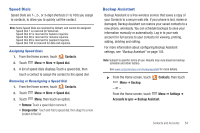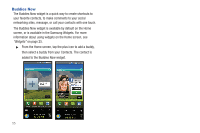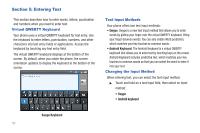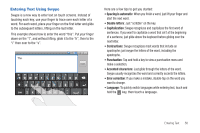Samsung Continuum i400 User Manual (user Manual) (ver.f5) (English) - Page 56
Groups, Default Ringtone
 |
View all Samsung Continuum i400 manuals
Add to My Manuals
Save this manual to your list of manuals |
Page 56 highlights
Groups Assign contacts to Groups to make searching for contacts faster, or to quickly call or send messages to group members. You can also assign a ringtone to a group, to easily recognize incoming calls from group members. Creating a New Group 1. From the Home screen, touch Contacts ➔ Groups. 2. Touch Menu ➔ Create. 3. Touch the Group Name field to enter a name for the group. 4. Touch Ringtone to choose a ringtone for calls from members of this group. Touch Default Ringtone, or Phone Ringtone to select a new ringtone. 5. Touch Save to save the new group. Deleting a Group 1. From the Home screen, touch Contacts ➔ Groups. 2. Touch Menu ➔ Delete. 3. Choose Group only or Group and group members. 4. Touch a group to mark it, or touch Select all to mark all groups. When selected, a check mark appears. 5. Touch Delete to delete the group(s). Editing a Group 1. From the Home screen, touch Contacts ➔ Groups. 2. Touch a Group to display it. 3. Touch Menu ➔ Edit group. 4. Touch the Group Name field to change the Group Name. 5. Touch Ringtone to choose a ringtone for calls from members of this group. Touch Default Ringtone, or Phone Ringtone to select a new ringtone. 6. Touch Save to save the changes. Adding Contacts to a Group Tip: You can also add a contact to a group when you create the contact. For more information, see "Creating Contacts" on page 46. 1. From the Home screen, touch Contacts ➔ Groups. 2. Touch a Group to display it, then touch Add member. 3. Touch contact(s) to mark them for addition, or touch Select all to mark all contacts. When selected, a check mark appears in the check box. 4. Touch Add to add the selected contact(s). Contacts and Accounts 52