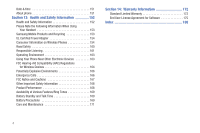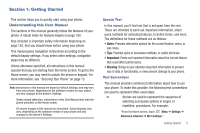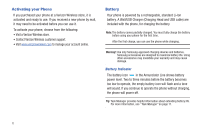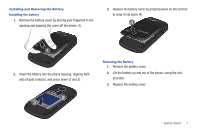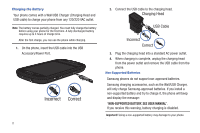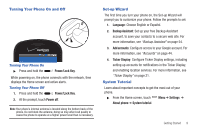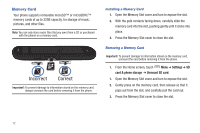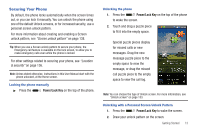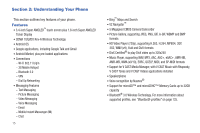Samsung Continuum i400 User Manual (user Manual) (ver.f5) (English) - Page 15
Turning Your Phone On and Off, Set-up Wizard, System Tutorial
 |
View all Samsung Continuum i400 manuals
Add to My Manuals
Save this manual to your list of manuals |
Page 15 highlights
Turning Your Phone On and Off Turning Your Phone On ᮣ Press and hold the Power/Lock Key. While powering on, the phone connects with the network, then displays the Home screen and active alerts. Turning Your Phone Off 1. Press and hold the Power/Lock Key. 2. At the prompt, touch Power off. Note: Your phone's internal antenna is located along the bottom back of the phone. Do not block the antenna; doing so may affect call quality or cause the phone to operate at a higher power level than is necessary. Set-up Wizard The first time you turn your phone on, the Set-up Wizard will prompt you to customize your phone. Follow the prompts to set: 1. Language: Choose English or Español. 2. Backup Assistant: Set up your free Backup Assistant account, to save your contacts to a secure web site. For more information, see "Backup Assistant" on page 54. 3. Add accounts: Configure access to your Google account. For more information, see "Accounts" on page 44. 4. Ticker Display: Configure Ticker Display settings, including setting up accounts for notifications in the Ticker Display, and enabling location services. For more information, see "Ticker Display" on page 21. System Tutorial Learn about important concepts to get the most out of your phone. ᮣ From the Home screen, touch Menu ➔ Settings ➔ About phone ➔ System tutorial. Getting Started 9