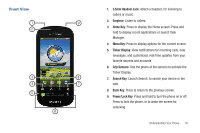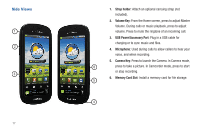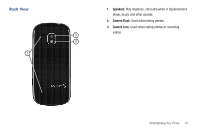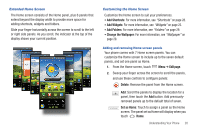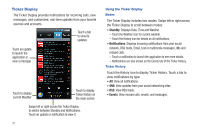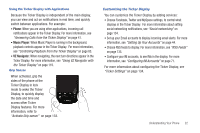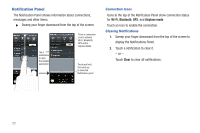Samsung Continuum i400 User Manual (user Manual) (ver.f5) (English) - Page 26
Ticker Display, Standby, Notifications, Events
 |
View all Samsung Continuum i400 manuals
Add to My Manuals
Save this manual to your list of manuals |
Page 26 highlights
Ticker Display The Ticker Display provides notifications for incoming calls, new messages, and customized, real-time updates from your favorite sources and accounts. Touch a tab to view its updates Touch an update to launch the application or view a message Touch to display current Weather Touch to display Ticker History on the main screen Swipe left or right across the Ticker Display to switch between Standby and Notifications. Touch an update or notification to view it. 21 Using the Ticker Display Modes The Ticker Display includes two modes. Swipe left or right across the Ticker Display to scroll between modes: • Standby: Displays Date, Time and Weather. - Touch the Weather icon for current weather. - Touch the History icon for details on all notifications. • Notifications: Displays incoming notifications from your social network, RSS feeds, Email, text or multimedia messages, IMs and missed calls. - Touch a notification to launch the application to see more details. - Notifications are also shown on the Events tab of the Ticker History. Ticker History Touch the History icon to display Ticker History. Touch a tab to view notifications by type: • All: View all notifications. • SNS: View updates from your social networking sites. • RSS: View RSS feeds. • Events: View missed calls, emails, and messages.