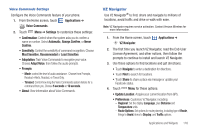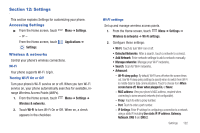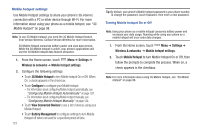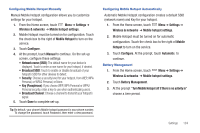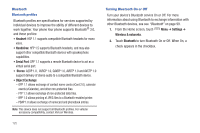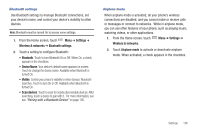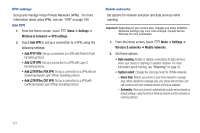Samsung Continuum i400 User Manual (user Manual) (ver.f5) (English) - Page 120
Settings, Accessing Settings, Wireless & networks, Settings, Applications, Wi-Fi
 |
View all Samsung Continuum i400 manuals
Add to My Manuals
Save this manual to your list of manuals |
Page 120 highlights
Section 12: Settings This section explains Settings for customizing your phone. Accessing Settings ᮣ From the Home screen, touch Menu ➔ Settings. - or - From the Home screen, touch Settings. Applications ➔ Wireless & networks Control your phone's wireless connections. Wi-Fi Your phone supports Wi-Fi b/g/n. Turning Wi-Fi On or Off Turn your phone's Wi-Fi service on or off. When you turn Wi-Fi service on, your phone automatically searches for available, inrange Wireless Access Points (WAPs). 1. From the Home screen, touch Menu ➔ Settings ➔ Wireless & networks. 2. Touch Wi-Fi to turn Wi-Fi On or Off. When on, a check appears in the checkbox. Wi-Fi settings Set up and manage wireless access points. 1. From the Home screen, touch Menu ➔ Settings ➔ Wireless & networks ➔ Wi-Fi settings. 2. Configure these settings: • Wi-Fi: Touch to turn Wi-Fi on or off. • Detected Networks: After a search, touch a network to connect. • Add Network: Enter network settings to add a network manually. • Manage networks: Manage your Wi-Fi networks. • Search: Scan for Wi-Fi networks. • Advanced: - Wi-Fi sleep policy: By default, Wi-Fi turns off when the screen times out. Use Wi-Fi sleep policy settings to specify when to switch from Wi-Fi to mobile data for data communications. Touch to choose from When screen turns off, Never when plugged in, or Never. - MAC address: View your phone's MAC address, required when connecting to some secured networks (not configurable). - Proxy: Touch to enter a proxy number. - Port: Touch to enter a port number. - IP Settings: Enter IP settings for configuring a connection to a network using a static IP, including Use static IP, IP address, Gateway, Netmask, DNS 1 and DNS 2. Settings 122