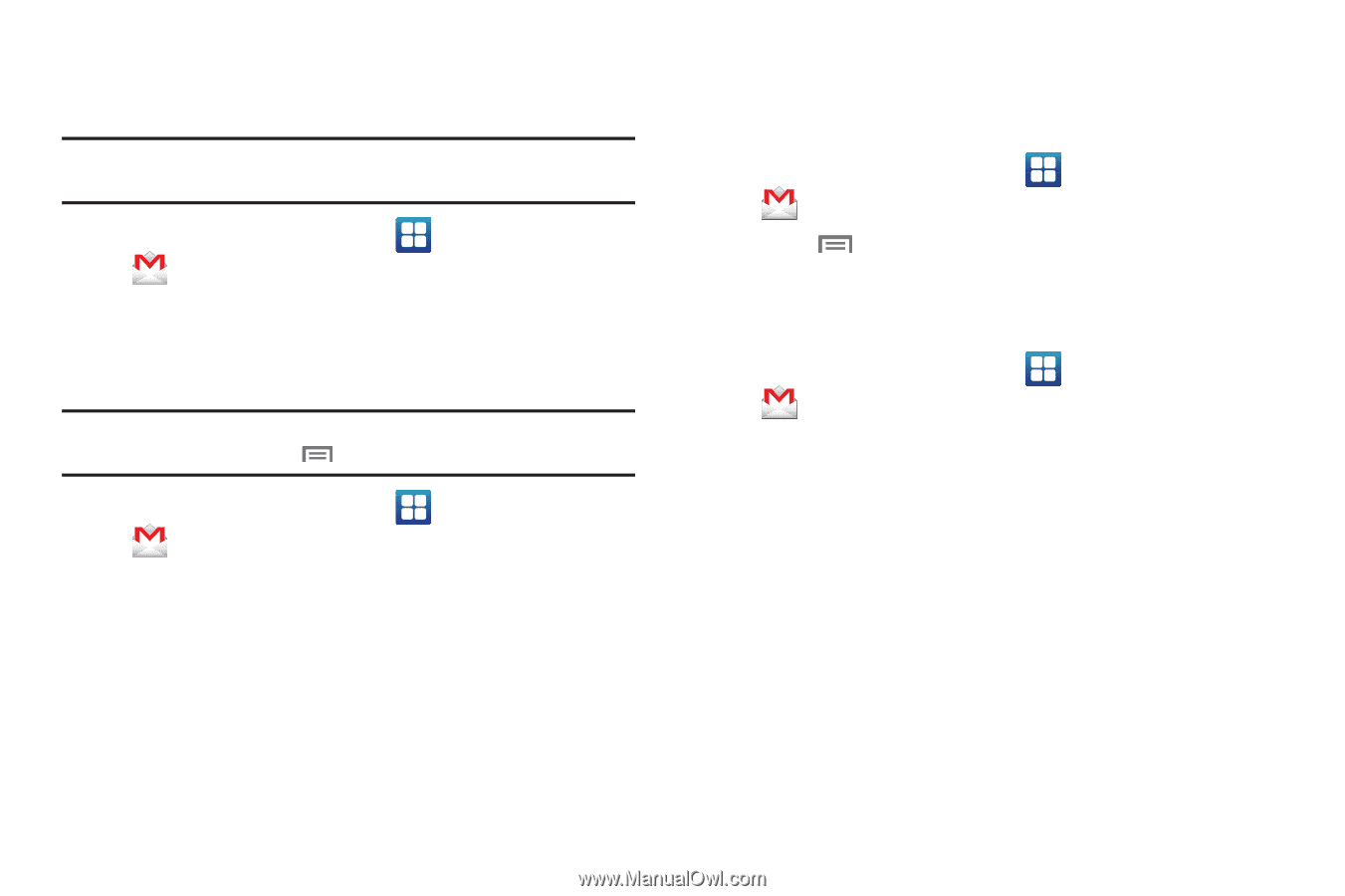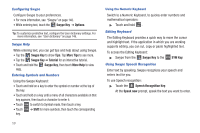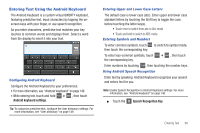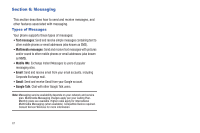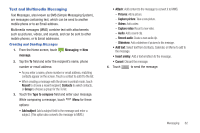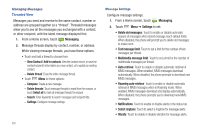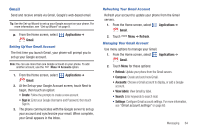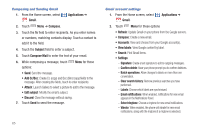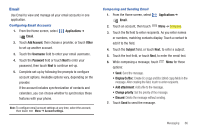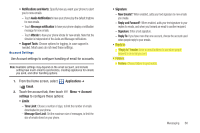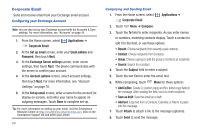Samsung Continuum i400 User Manual (user Manual) (ver.f5) (English) - Page 67
Gmail, Setting UpYour Gmail Account
 |
View all Samsung Continuum i400 manuals
Add to My Manuals
Save this manual to your list of manuals |
Page 67 highlights
Gmail Send and receive emails via Gmail, Google's web-based email. Tip: Use the Set-up Wizard to set up your Google account on your phone. For more information, see "Set-up Wizard" on page 9. ᮣ From the Home screen, select Gmail. Applications ➔ Setting UpYour Gmail Account The first time you launch Gmail, your phone will prompt you to set up your Google account. Note: You can use more than one Google account on your phone. To add another account, use the Menu ➔ Accounts option. 1. From the Home screen, select Applications ➔ Gmail. 2. At the Set up your Google Account screen, touch Next to begin, then touch an option: • Create: Follow the prompts to create a new account. • Sign in: Enter your Google Username and Password, then touch Sign In. 3. The phone communicates with the Google server to set up your account and synchronize your email. When complete, your Gmail appears in the Inbox. Refreshing Your Gmail Account Refresh your account to update your phone from the Gmail servers. 1. From the Home screen, select Applications ➔ Gmail. 2. Touch Menu ➔ Refresh. Managing Your Gmail Account Use menu options to manage your Gmail. 1. From the Home screen, select Applications ➔ Gmail. 2. Touch Menu for these options: • Refresh: Update your phone from the Gmail servers. • Compose: Create and send new Gmail. • Accounts: Choose a Gmail account to display, or add a Google account. • View labels: View Gmail by label. • Search: Enter keywords to search mail. • Settings: Configure Gmail account settings. For more information, see "Gmail account settings" on page 65. Messaging 64