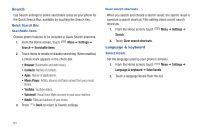Samsung Continuum i400 User Manual (user Manual) (ver.f5) (English) - Page 147
Settings, Language & keyboard, Android keyboard, Vibrate on keypress, Sound on keypress
 |
View all Samsung Continuum i400 manuals
Add to My Manuals
Save this manual to your list of manuals |
Page 147 highlights
Android keyboard Configure Android keyboard settings. For more information about entering text with the Android keyboard, see "Entering Text Using the Android Keyboard" on page 60. 1. From the Home screen, touch Menu ➔ Settings ➔ Language & keyboard ➔ Android keyboard. 2. Touch a setting to enable or disable the setting: • Vibrate on keypress: When enabled, the phone vibrates for each key press. • Sound on keypress: When enabled, a sound plays for each key press. • Auto-capitalization: When enabled, automatically capitalizes the first letter of the first word in a sentence. • Voice input: Voice Input is an experimental feature using Google's networked speed recognition. When enabled, the Voice input key appears on the Android keyboard. To use Voice input, touch the Voice input key, or slide your finger over the keyboard. • Word suggestion settings: - Quick fixes: When enabled, corrects common mistakes. - Show suggestions: When enabled, displays suggested words while entering text. - Auto-complete: When enabled, pressing the spacebar or a punctuation character automatically inserts the highlighted suggested word. 149 User dictionary When you enter text, the predictive text features of Swype and Android keyboard suggest words matching your key touches. If you find that predictive text often predicts the wrong word, or if you have special words that you enter often, add them to the User dictionary. Add and manage words in your user dictionary. • To add a word, touch Menu ➔ Add. • To edit a word, touch the word, then select Edit. • To delete a word, touch the word, then select Delete.