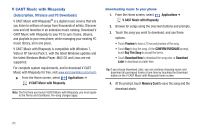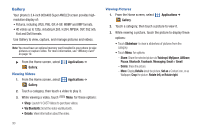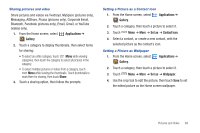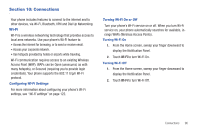Samsung Continuum i400 User Manual (user Manual) (ver.f5) (English) - Page 91
Applications, Camera, Camera Key, Volume Key, Record, Pause, Image Viewer, Share, AllShare, Bluetooth
 |
View all Samsung Continuum i400 manuals
Add to My Manuals
Save this manual to your list of manuals |
Page 91 highlights
Camcorder Use your phone's built-in Camcorder to record high-definition video in 720p resolution. ᮣ From the Home screen, touch Applications ➔ Camera ➔ Mode. - or - From the Home screen, press and hold the Camera Key, then touch Mode. Mode Button Record Button Options tab Image Viewer Important!: Do not take take videos of people without their permission. Do not take videos in places where cameras are not allowed. Do not take videos in places where you may interfere with another person's privacy. Capturing Video 1. From the Home screen, press and hold the Camera Key, then touch Mode. 2. Using the display as a viewfinder, compose your shot by aiming the lens at the subject. • Press the Volume Key to zoom in or out. • To configure settings, see "Camcorder Options" on page 91. 3. To start recording, touch the Record button on the screen, or press the Camera Key. During recording, the button changes to Pause; touch Pause to temporarily stop recording. To resume recording, touch Record again. 4. To stop recording, touch the Stop button on the screen, or press the Camera Key. 5. After recording, touch Image Viewer to view the video. While viewing the video, use these options: • Double-tap on the video to zoom all the way in or out. • Touch Share to send the video via AllShare, Bluetooth, Email, Gmail, Messaging, Twidroyd or YouTube. • Touch Play to review the video. • Touch Delete to erase the video. • Touch Back to return to the Camcorder. Tip: Touch the picture to show or hide Image Viewer options. Pictures and Video 90