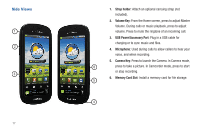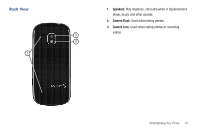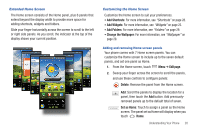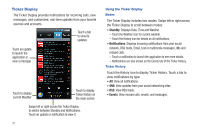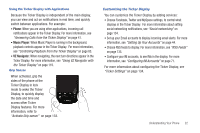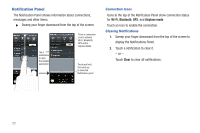Samsung Continuum i400 User Manual (user Manual) (ver.f5) (English) - Page 27
Phone, Music Player, VZ Navigato, Answering Calls from the Ticker Display
 |
View all Samsung Continuum i400 manuals
Add to My Manuals
Save this manual to your list of manuals |
Page 27 highlights
Using the Ticker Display with Applications Because the Ticker Display is independent of the main display, you can view and act on notifications in real time, and quickly switch between applications. For example: • Phone: When you are using other applications, incoming call notifications appear in the Ticker Display. For more information, see "Answering Calls from the Ticker Display" on page 41. • Music Player: When Music Player is running in the background, playback controls appear in the Ticker Display. For more information, see "Controlling Playback from the Ticker Display" on page 83. • VZ Navigator: When navigating, the next turn directions appear in the Ticker Display. For more information, see "Using VZ Navigator with the Ticker Display" on page 119. Grip Sensor When activated, grip the sides of the phone at the Ticker Display in lock mode to wake the Ticker Display, to quickly display the date and time and access other Ticker Display features. For more information, refer to "Activate Grip sensor" on page 133. Customizing the Ticker Display You can customize the Ticker Display by adding services: • Choose Facebook, Twitter and MySpace settings, to control what displays in the Ticker Display. For more information about setting social networking notifications, see "Social networking" on page 134. • Set up your Email accounts to display incoming email alerts. For more information, see "Setting Up Your Accounts" on page 44. • Choose RSS feeds to display. For more information, see "RSS Feeds" on page 135. • Configure your IM accounts, to see IMs in the display. For more information, see "Configuring IM Accounts" on page 71. For more information about configuring the Ticker Display, see "Ticker Settings" on page 134. Understanding Your Phone 22