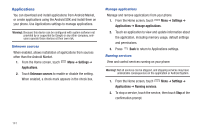Samsung Continuum i400 User Manual (user Manual) (ver.f5) (English) - Page 137
Settings, Location & security, Require pattern, Use visible pattern, Use tactile feedback
 |
View all Samsung Continuum i400 manuals
Add to My Manuals
Save this manual to your list of manuals |
Page 137 highlights
Require pattern Enable or disable the use of a screen unlock pattern. 1. From the Home screen, touch Menu ➔ Settings ➔ Location & security. 2. Touch Require pattern to enable or disable the use of your unlock pattern. When enabled, a check mark appears in the check box. Use visible pattern When enabled, your screen pattern will display on screen as you draw it. The pattern will display in green (as shown at left) when you draw the correct pattern, or red when you draw the pattern incorrectly. 1. From the Home screen, touch Menu ➔ Settings ➔ Location & security. 2. Touch Use visible pattern to enable or disable visible patterns. When enabled, a check mark appears in the check box. Use tactile feedback When enabled, the phone will vibrate as you draw your unlock pattern on the screen. 1. From the Home screen, touch Menu ➔ Settings ➔ Location & security. 2. Touch Use tactile feedback to enable or disable tactile feedback. When enabled, a check mark appears in the check box. Passwords Visible passwords When enabled, password characters will display briefly as you touch them while entering passwords. 1. From the Home screen, touch Menu ➔ Settings ➔ Location & security. 2. Touch Visible passwords to enable or disable brief displays of password characters. When enabled, a check mark appears in the check box. 139