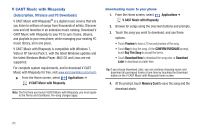Samsung Continuum i400 User Manual (user Manual) (ver.f5) (English) - Page 86
Manage and Transfer Media, V CAST Tones
 |
View all Samsung Continuum i400 manuals
Add to My Manuals
Save this manual to your list of manuals |
Page 86 highlights
Adding multiple songs to a playlist 1. From the Home screen, select Music Player. Applications ➔ 2. Touch List to display all songs. 3. Touch Menu ➔ Add to playlist. 4. Touch songs to select them, or touch Select all. When selected, a checkmark appears in the checkbox. 5. Touch Add , then select a playlist, or touch Create playlist to create a new playlist. Setting a Song as a Ringtone You can set a song as a ringtone for all voice calls, for calls from an individual contact, or as an alarm tone. 1. From the Home screen, select Applications ➔ Music Player. 2. Touch and hold on a song, then touch Set as and choose from these options: • Voice call ringtone: Set the song as the default ringtone for all incoming voice calls. • Caller ringtone: Choose a contact to set the song as the ringtone for calls from the contact. • Alarm tone: Set the song as the alarm ringtone for a new alarm, or for an existing alarm. Manage and Transfer Media The Samsung Continuum is compatible with V CASTTM Media Manager. The desktop application, offered free by Verizon Wireless, allows you to transfer photos, music and videos between phone and computer. Once the desktop application is installed, simply connect your phone and computer with a USB cable, and V CAST Media Manager makes it easier than ever to transfer, play and manager you media. The application also includes a media player and an array of intuitive features to help you manage and enjoy your media. To get started, visit www.verizonwireless.com/vmm. V CAST Tones Preview, download and purchase ringtones and ringback tones. Note: Airtime or download charges may apply for using V CAST Tones. 1. From the Home screen, select V CAST Tones. Applications ➔ 2. The first time you start V CAST Tones, you'll be prompted to subscribe to the service. Follow the prompts to install and use V CAST Tones. Music 84