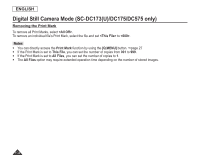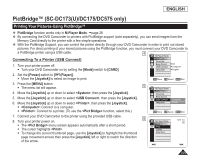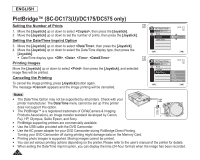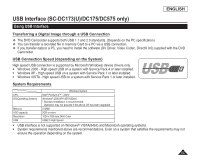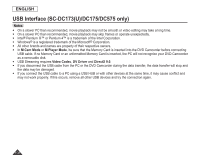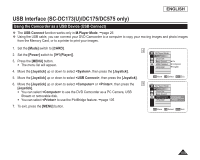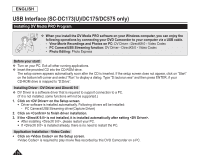Samsung SC DC173U User Manual (ENGLISH) - Page 105
PictBridge™ (SC-DC173(U)/DC175/DC575 only), Printing Your Pictures-Using PictBridge™
 |
UPC - 036725301726
View all Samsung SC DC173U manuals
Add to My Manuals
Save this manual to your list of manuals |
Page 105 highlights
ENGLISH PictBridge™ (SC-DC173(U)/DC175/DC575 only) Printing Your Pictures-Using PictBridge™ PictBridge function works only in M.Player Mode. page 26 By connecting the DVD Camcorder to printers with PictBridge support (sold separately), you can send images from the Memory Card directly to the printer with a few simple operations. With the PictBridge Support, you can control the printer directly through your DVD Camcorder in order to print out stored pictures. For direct printing of your stored pictures using the PictBridge function, you must connect your DVD Camcorder to a PictBridge printer using a USB cable. 4 M.Player Mode Connecting To a Printer (USB Connect) ►System Clock Set 1. Turn your printer power off. Turn your DVD Camcorder on by setting the [Mode] switch to [CARD]. Beep Sound USB Connect Language ►On ►Computer ►English 2. Set the [Power] switch to [ (Player)]. Move the [Joystick] to select an image to print. Move OK Select MENU Exit 3. Press the [MENU] button. The menu list will appear. 5 4. Move the [Joystick] up or down to select , then press the [Joystick]. 5. Move the [Joystick] up or down to select , then press the [Joystick]. 6. Move the [Joystick] up or down to select , then press the [Joystick]. : Connect to a computer. : Connect to a printer. (To use the function, select this.) M.Player Mode ►System Clock Set Beep Sound USB Connect Language Computer Printer Move OK Select MENU Exit 7. Connect your DVD Camcorder to the printer using the provided USB cable. 8. Turn your printer power on. The menu screen appears automatically after a short period. The cursor highlights . 8 M.Player Mode 5/10 ►Pict Bridge Print Copies To change the current thumbnail page, use the [Joystick] to highlight the thumbnail Date/Time page movement arrows then press the [Joystick] left or right to match the direction of the arrow. 105