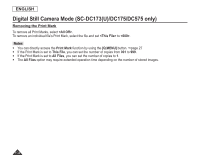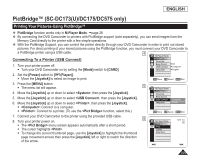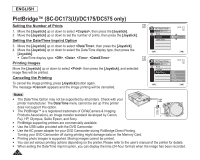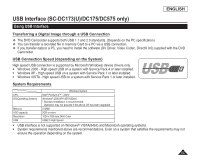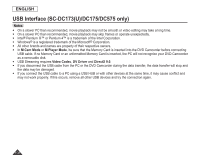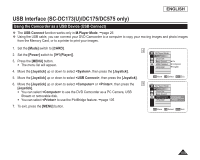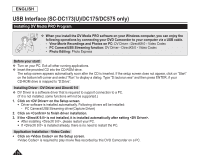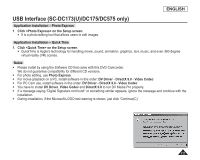Samsung SC DC173U User Manual (ENGLISH) - Page 106
Setting the Number of Prints, Setting the Date/Time Imprint Option, Printing Images
 |
UPC - 036725301726
View all Samsung SC DC173U manuals
Add to My Manuals
Save this manual to your list of manuals |
Page 106 highlights
ENGLISH PictBridge™ (SC-DC173(U)/DC175/DC575 only) Setting the Number of Prints 2 1. Move the [Joystick] up or down to select , then press the [Joystick]. 2. Move the [Joystick] up or down to set the number of prints, then press the [Joystick]. Setting the Date/Time Imprint Option 3. Move the [Joystick] up or down to select , then press the [Joystick]. 4. Move the [Joystick] up or down to select the Date/Time display type, then press the [Joystick]. Date/Time display type: , , , 4 Printing Images Move the [Joystick] up or down to select , then press the [Joystick], and selected image files will be printed. Canceling the Printing To cancel the image printing, press [Joystick] button again. The message appears and the image printing will be cancelled. M.Player Mode ►Pict Bridge Print Copies Date/Time 5/10 001 M.Player Mode ►Pict Bridge Print Copies Date/Time 5/10 Off Date Time Date&Time Notes The Date/Time Option may not be supported by all printers. Check with your printer manufacturer. The Date/Time menu cannot be set up if the printer does not support this option. The PictBridge™ is a registered trademark of CIPA(Camera & Imaging Products Association), an image transfer standard developed by Canon, Fuji, HP, Olympus, Seiko Epson, and Sony. PictBridge supporting printers are commercially available. Use the USB cable provided with the DVD Camcorder. Use the AC power adapter for your DVD Camcorder during PictBridge Direct Printing. Turning your DVD Camcorder off during printing might damage data on the Memory Card. Printing photo images is supported. Moving images cannot be printed. You can set various printing options depending on the printer. Please refer to the user's manual of the printer for details. When setting the Date/Time imprint option, you can display the time (24-hour format) when the image has been recorded. 106