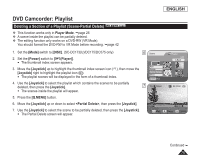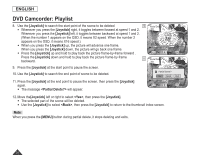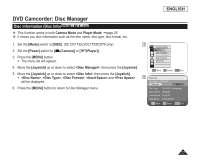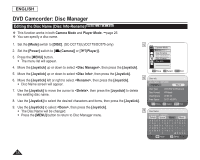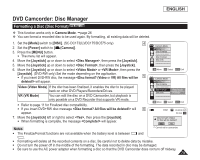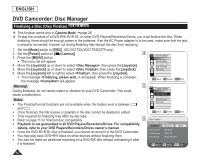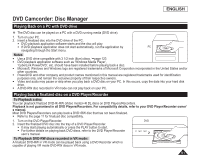Samsung SC DC173U User Manual (ENGLISH) - Page 76
Joystick], <Partial Delete?>, <Yes>, <Back>, MENU]
 |
UPC - 036725301726
View all Samsung SC DC173U manuals
Add to My Manuals
Save this manual to your list of manuals |
Page 76 highlights
ENGLISH DVD Camcorder: Playlist 8. Use the [Joystick] to search the start point of the scene to be deleted. 10 Whenever you press the [Joystick] right, it toggles between forward at speed 1 and 2. Whenever you press the [Joystick] left, it toggles between backward at speed 1 and 2. (When the number 1 appears on the OSD, it means X2 speed. When the number 2 appears on the OSD, it means X16 speed.) When you press the [Joystick] up, the picture will advance one frame. When you press the [Joystick] down, the picture will go back one frame. Press the [Joystick] up and hold to play back the picture frame-by-frame forward . Press the [Joystick] down and hold to play back the picture frame-by-frame backward. 11 9. Press the [Joystick] at the start point to pause the screen. 10. Use the [Joystick] to search the end point of scene to be deleted. 11. Press the [Joystick] at the end point to pause the screen, then press the [Joystick] again. The message will appear. Partial Delete 001 SP 00:10:00 -RW 00:08:00 Play Frame OK Check Partial Delete 001 SP 00:10:00 -RW Partial Delete? Yes Cancel Exit 00:08:00 Play Frame OK Delete 12. Move the[Joystick] left or right to select , then press the [Joystick]. The selected part of the scene will be deleted. Use the [Joystick] to select , then press the [Joystick] to return to the thumbnail index screen. Note When you press the [MENU] button during partial delete, it stops deleting and exits. 76