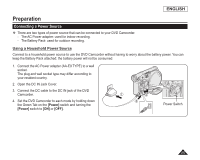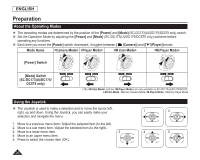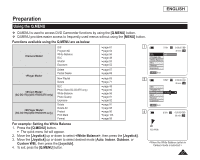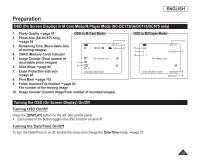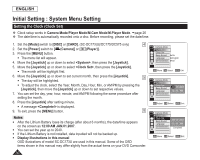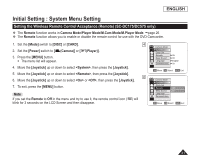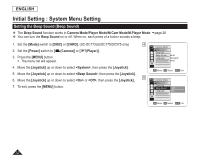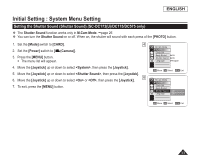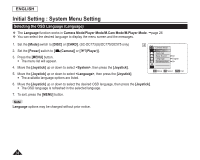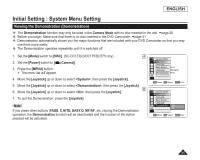Samsung SC DC173U User Manual (ENGLISH) - Page 30
Initial Setting : System Menu Setting, Setting the Clock (Clock Set)
 |
UPC - 036725301726
View all Samsung SC DC173U manuals
Add to My Manuals
Save this manual to your list of manuals |
Page 30 highlights
ENGLISH Initial Setting : System Menu Setting Setting the Clock (Clock Set) Clock setup works in Camera Mode/Player Mode/M.Cam Mode/M.Player Mode. page 26 The date/time is automatically recorded onto a disc. Before recording, please set the date/time. 1. Set the [Mode] switch to [DISC] or [CARD]. (SC-DC173(U)/DC175/DC575 only) 4 2. Set the [Power] switch to [ (Camera)] or [ (Player)]. 3. Press the [MENU] button. The menu list will appear. 4. Move the [Joystick] up or down to select , then press the [Joystick]. 5. Move the [Joystick] up or down to select , then press the [Joystick]. The month will be highlight first. 6. Move the [Joystick] up or down to set current month, then press the [Joystick]. 5 The day will be highlighted. To adjust the clock, select the Year, Month, Day, Hour, Min, or AM/PM by pressing the [Joystick], then move the [Joystick] up or down to set respective values. 7. You can set the day, year, hour, minute, and AM/PM following the same procedure after setting the month. 8. Press the [Joystick] after setting minute. A message is displayed. 9. To exit, press the [MENU] button. 8 Notes After the Lithium Battery loses its charge (after about 6 months), the date/time appears on the screen as 12:00 AM JAN.01.2007. You can set the year up to 2040. If the Lithium Battery is not installed, data inputted will not be backed up. Display illustrations in this manual OSD illustrations of model SC-DC173U are used in this manual. Some of the OSD items shown in this manual may differ slightly from the actual items on your DVD Camcorder. Camera Mode ►System Clock Set Beep Sound ►On Language ►English Demonstration ►On Move OK Select MENU Exit Camera Mode ►System Clock Set Beep Sound Language Demonstration JAN 01 2007 12 : 00 AM Adjust OK Select MENU Exit Camera Mode ►System Clock Set Beep Sound Language Demonstration JAN 01 2007 12 : 00 AM Complete! Move OK Select MENU Exit 30