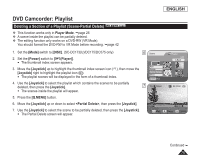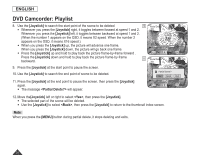Samsung SC DC173U User Manual (ENGLISH) - Page 71
Deleting a Playlist (Delete) DVD-RW(VR mode
 |
UPC - 036725301726
View all Samsung SC DC173U manuals
Add to My Manuals
Save this manual to your list of manuals |
Page 71 highlights
ENGLISH DVD Camcorder: Playlist Deleting a Playlist (Delete) DVD-RW(VR mode) Delete function works only in Player Mode. page 26 You can delete undesired playlists. The editing function only works on a DVD-RW (VR Mode). You should format the DVD-RW to VR Mode before recording. page 42 5 Playlist [1/7] 1. Set the [Mode] switch to [DISC]. (SC-DC173(U)/DC175/DC575 only) 2. Set the [Power] switch to [ (Player)]. The thumbnail index screen appears. New Playlist 3. Move the [Joystick] up to highlight the thumbnail index screen icon ( ), then move the Delete Select [Joystick] right to highlight the playlist icon ( ). Q.MENU Exit The playlist scenes will be displayed in the form of a thumbnail index. 4. Press the [Q.MENU] button. 6 Delete Playlist [1/7] 5. Move the [Joystick] up or down to select , then press the [Joystick]. Execute Back 6. Move the [Joystick] up or down to select or , then press the [Joystick]. Select: Deletes an individual playlist. To delete a playlist, use the [Joystick] to select a playlist to delete, then press the [Joystick]. The selected playlist will be marked with < >. Select All: Deletes all playlists. To delete all playlists, simply press the [Joystick] after is selected. All the selected playlists will be marked with < >. 7 Delete Execute Delete? Playlist [1/7] Back 7. Move the [Joystick] up to select , then press the [Joystick]. message will appear. Yes No 8. Move the [Joystick] left or right to select , then press the [Joystick]. All selected playlists will be deleted. Move OK Select 71