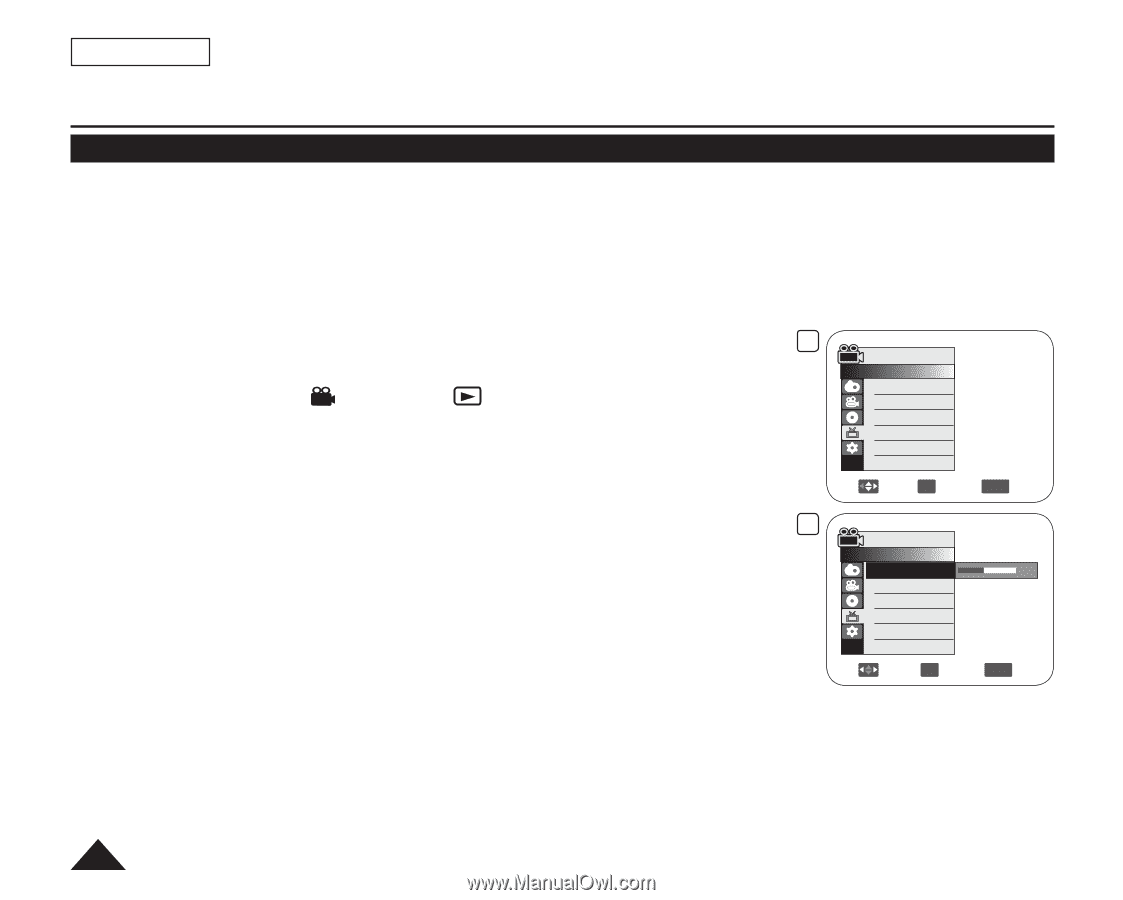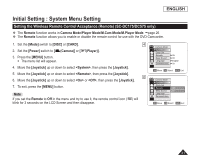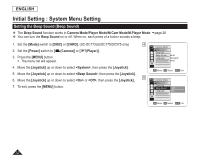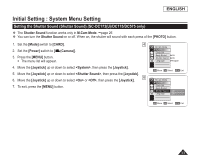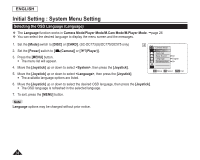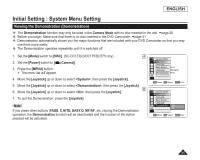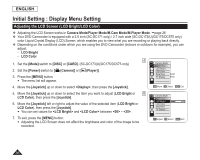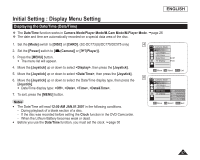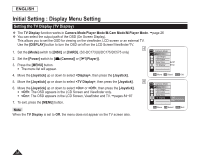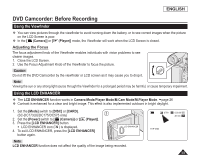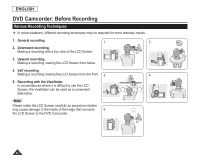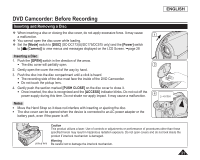Samsung SC DC173U User Manual (ENGLISH) - Page 36
Initial Setting : Display Menu Setting, Adjusting the LCD Screen (LCD Bright/LCD Color)
 |
UPC - 036725301726
View all Samsung SC DC173U manuals
Add to My Manuals
Save this manual to your list of manuals |
Page 36 highlights
ENGLISH Initial Setting : Display Menu Setting Adjusting the LCD Screen (LCD Bright/LCD Color) Adjusting the LCD Screen works in Camera Mode/Player Mode/M.Cam Mode/M.Player Mode. page 26 Your DVD Camcorder is equipped with a 2.5 inch (SC-DC171 only) / 2.7 inch wide (SC-DC173(U)/DC175/DC575 only) color Liquid Crystal Display (LCD) Screen, which enables you to view what you are recording or playing back directly. Depending on the conditions under which you are using the DVD Camcorder (indoors or outdoors for example), you can adjust; - LCD Bright - LCD Color 1. Set the [Mode] switch to [DISC] or [CARD]. (SC-DC173(U)/DC175/DC575 only) 4 Camera Mode ►Display 2. Set the [Power] switch to [ (Camera)] or [ (Player)]. LCD Bright LCD Color 3. Press the [MENU] button. Date/Time TV Display ►Off ►On The menu list will appear. 4. Move the [Joystick] up or down to select , then press the [Joystick]. Move OK Select MENU Exit 5. Move the [Joystick] up or down to select the item you want to adjust (LCD Bright or 6 LCD Color), then press the [Joystick]. Camera Mode ►Display 6. Move the [Joystick] left or right to adjust the value of the selected item (LCD Bright or LCD Bright 15 LCD Color LCD Color), then press the [Joystick]. You can set values for and between ~ . Date/Time TV Display 7. To exit, press the [MENU] button. Adjusting the LCD Screen does not affect the brightness and color of the image to be recorded. Adjust OK Select MENU Exit 36