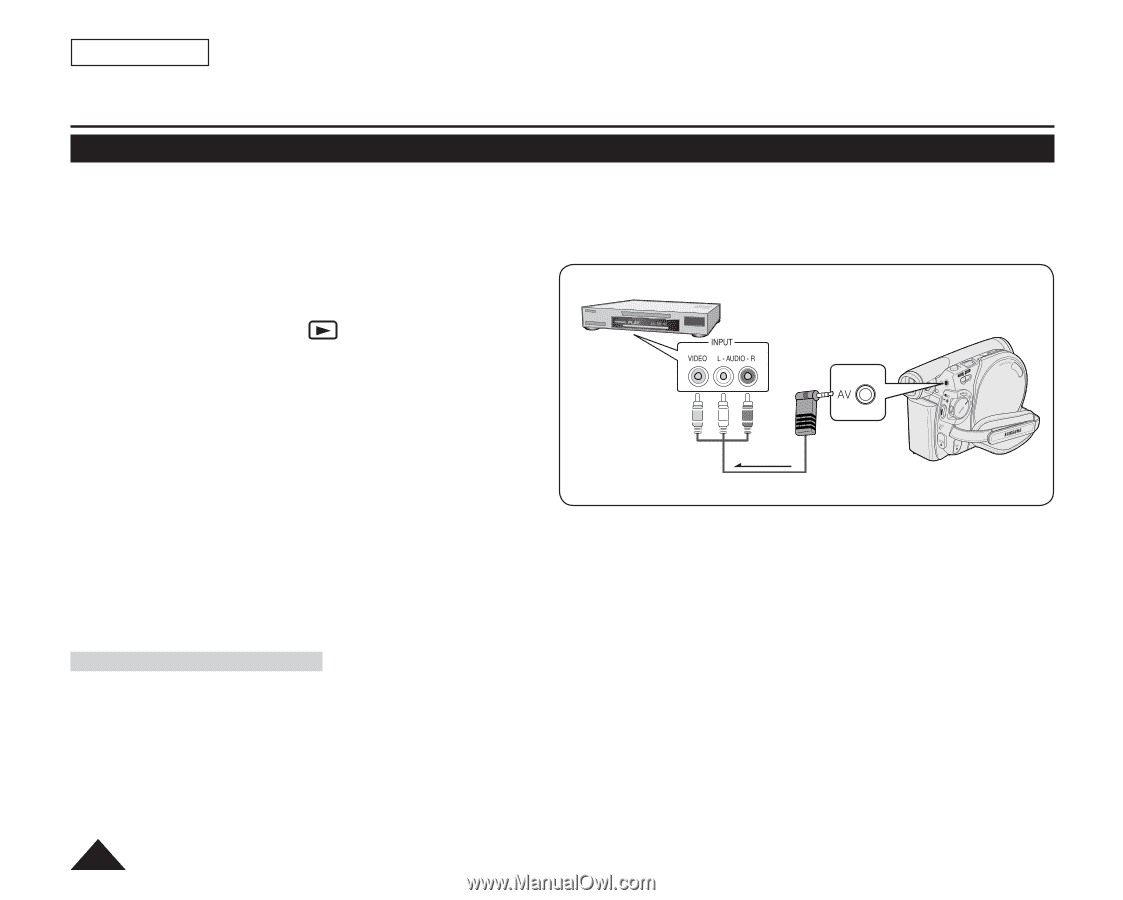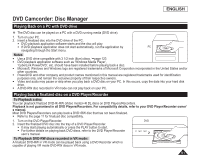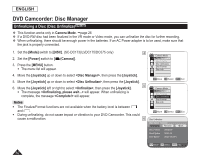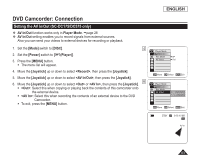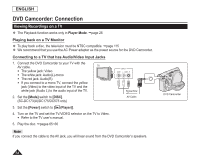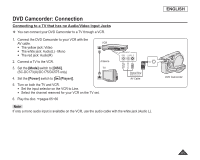Samsung SC DC173U User Manual (ENGLISH) - Page 86
Copying a Disc onto a Tape, Player, <AV In/Out>, <Out>, Mode], DISC], Power]
 |
UPC - 036725301726
View all Samsung SC DC173U manuals
Add to My Manuals
Save this manual to your list of manuals |
Page 86 highlights
ENGLISH DVD Camcorder: Connection Copying a Disc onto a Tape The copying function works only in Player Mode. page 26 Connect your DVD Camcorder to a VCR using the AV jack to dub the recording from a disc onto a VCR tape. Set the to before copying to an external device. page 83 1. Set the [Mode] switch to [DISC]. (SC-DC173(U)/DC175/DC575 only) VCR 2. Set the [Power] switch to [ (Player)]. 3. Insert the disc you want to copy in your DVD Camcorder. 4. Insert a new tape in your VCR. 5. Connect the DVD Camcorder to your VCR with AV cable. Connect the AV cable to the input jack on your VCR. The yellow jack: Video The white jack: Audio(L)-mono The red jack: Audio(R) Signal flow AV Cable 6. Press the Record button on your VCR to start recording. pages 65~66 7. Play the disc on your DVD Camcorder. Please refer to page 64 for details on playback. Set the to in the menu. page 38 DVD Camcorder When Copying is Complete: Stop recording on your VCR, then move the [Joystick] down on your DVD Camcorder. 86