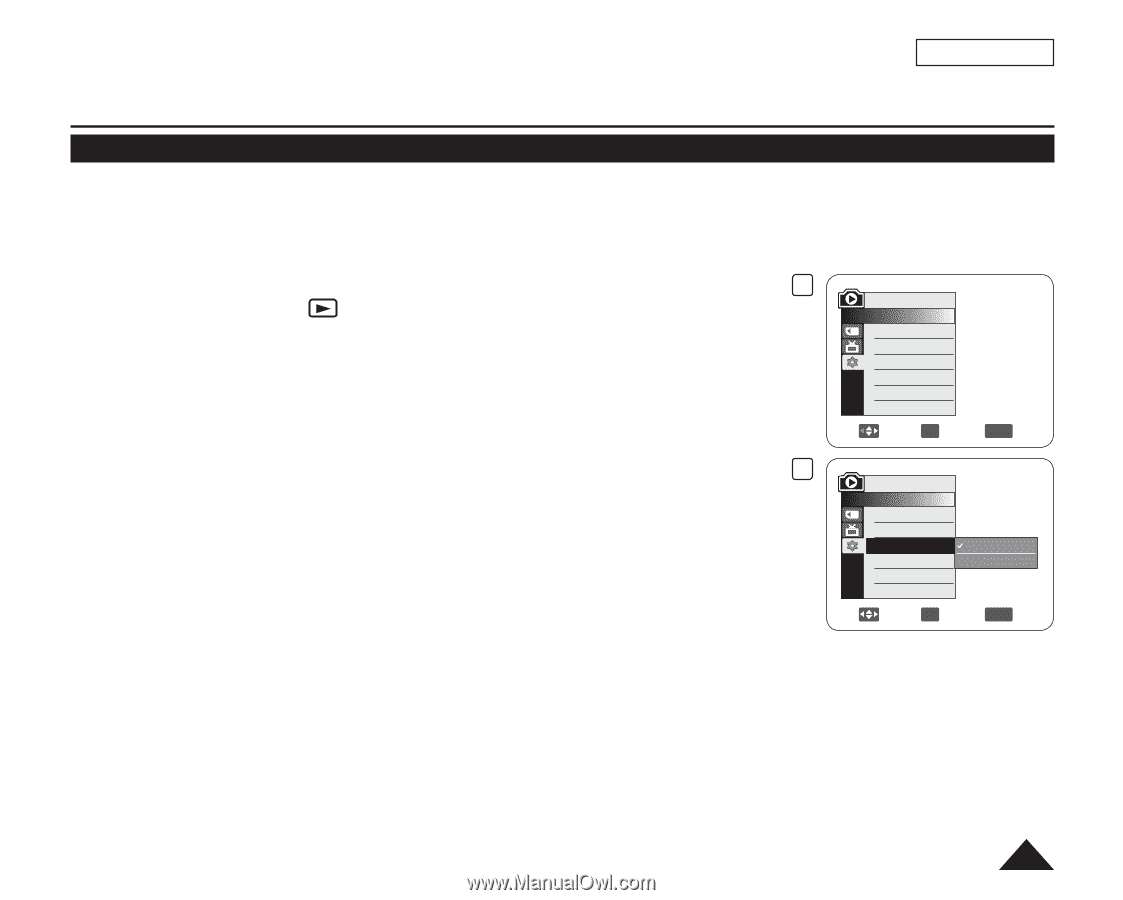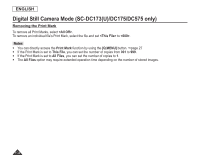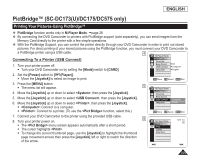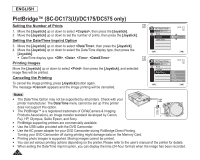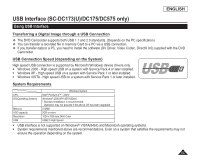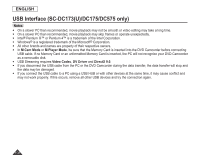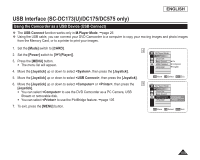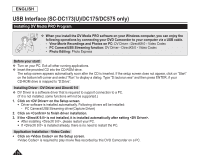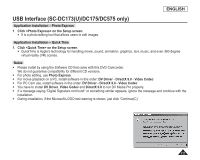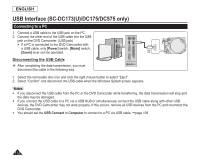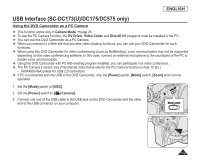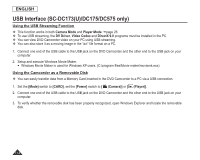Samsung SC DC173U User Manual (ENGLISH) - Page 109
Using the Camcorder as a USB Device (USB Connect), USB Connect, M.Player, Mode], CARD], Power]
 |
UPC - 036725301726
View all Samsung SC DC173U manuals
Add to My Manuals
Save this manual to your list of manuals |
Page 109 highlights
ENGLISH USB Interface (SC-DC173(U)/DC175/DC575 only) Using the Camcorder as a USB Device (USB Connect) The USB Connect function works only in M.Player Mode. page 26 Using the USB cable, you can connect your DVD Camcorder to a computer to copy your moving images and photo images from the Memory Card, or to a printer to print your images. 1. Set the [Mode] switch to [CARD]. 4 2. Set the [Power] switch to [ (Player)]. 3. Press the [MENU] button. The menu list will appear. 4. Move the [Joystick] up or down to select , then press the [Joystick]. 5. Move the [Joystick] up or down to select , then press the [Joystick]. 6. Move the [Joystick] up or down to select or , then press the 5 [Joystick]. You can select to use the DVD Camcorder as a PC Camera, USB Stream or removable disk. You can select to use the PictBridge feature. page 105 7. To exit, press the [MENU] button. M.Player Mode ►System Clock Set Beep Sound ►On USB Connect ►Computer Language ►English Move OK Select MENU Exit M.Player Mode ►System Clock Set Beep Sound USB Connect Language Computer Printer Move OK Select MENU Exit 109