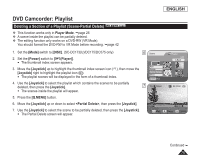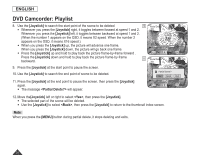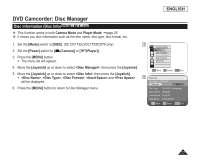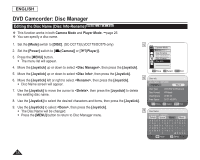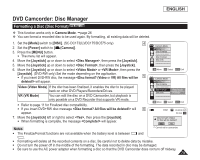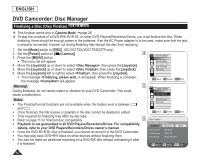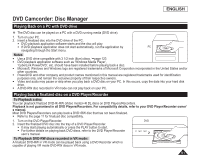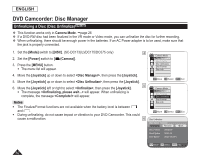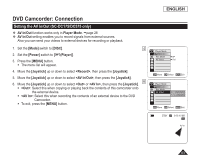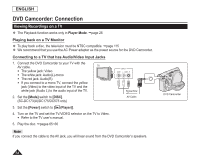Samsung SC DC173U User Manual (ENGLISH) - Page 79
Formatting a Disc (Disc Format) DVD-RW/+RW, Video Video Mode
 |
UPC - 036725301726
View all Samsung SC DC173U manuals
Add to My Manuals
Save this manual to your list of manuals |
Page 79 highlights
ENGLISH DVD Camcorder: Disc Manager Formatting a Disc (Disc Format) DVD-RW/+RW This function works only in Camera Mode. page 26 You can format a recorded disc to be used again. By formatting, all existing data will be deleted. 1. Set the [Mode] switch to [DISC]. (SC-DC173(U)/DC175/DC575 only) 4 2. Set the [Power] switch to [ (Camera)]. 3. Press the [MENU] button. The menu list will appear. 4. Move the [Joystick] up or down to select , then press the [Joystick]. Camera Mode ►Disc Manager Disc Finalize Disc Unfinalize Disc Format Disc Info 5. Move the [Joystick] up or down to select , then press the [Joystick]. 6. Move the [Joystick] up or down to select or , then press the [Joystick]. (DVD-RW only) Set the mode depending on the application. If you insert DVD-RW disc, the message will appear. Video (Video Mode) If the disc has been finalized, it enables the disc to be played back on other DVD Players/Recorders/Drives. VR (VR Mode) You can edit the disc on a DVD Camcorder, but playback is only possible on a DVD Recorder that supports VR mode. Refer to page 11 for Finalized disc compatibility. If you insert DVD+RW disc message will 6 appear. Move OK Select MENU Exit Camera Mode ►Disc Manager Disc Finalize Disc Unfinalize Disc Format Disc Info Video Mode VR Mode Move OK Select MENU Exit STBY SP 00:00:00 -RW 30 min VR 7. Move the [Joystick] left or right to select , then press the [Joystick]. When formatting is complete, the message will appear. Disc format? (Video) All files will be deleted! Yes No Notes Cannot edit in camcorder. The Finalize/Format functions are not available when the battery level is between and . Formatting will delete all the recorded contents on a disc. Be careful not to delete data by mistake. Do not turn the power off in the middle of the formatting. The data recorded in disc may be damaged. Be sure to use the AC power adapter when formatting a disc so that the DVD Camcorder does not turn off midway. 79