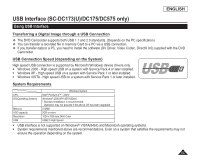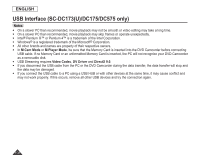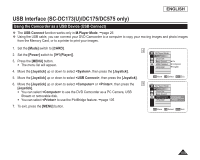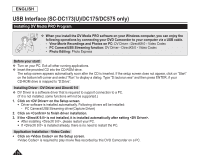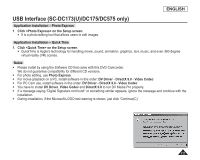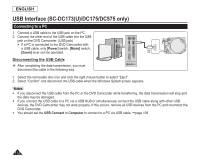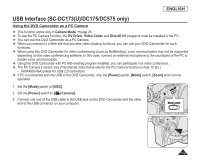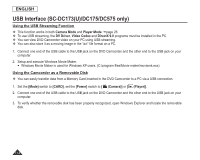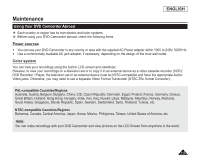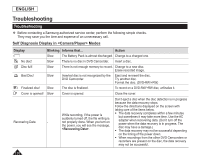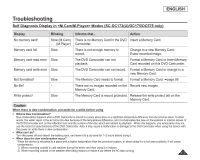Samsung SC DC173U User Manual (ENGLISH) - Page 112
Connecting to a PC, Disconnecting the USB Cable
 |
UPC - 036725301726
View all Samsung SC DC173U manuals
Add to My Manuals
Save this manual to your list of manuals |
Page 112 highlights
ENGLISH USB Interface (SC-DC173(U)/DC175/DC575 only) Connecting to a PC 1. Connect a USB cable to the USB jack on the PC. 2. Connect the other end of the USB cable into the USB jack on the DVD Camcorder. (USB jack) If a PC is connected to the DVD Camcorder with a USB cable, only [Power] switch, [Mode] switch, [Zoom] lever can be operated. Disconnecting the USB Cable After completing the data transmission, you must disconnect the cable in the following way: 1. Select the removable disc icon and click the right mouse button to select "Eject". 2. Select "Confirm" and disconnect the USB cable when the Windows Splash screen appears. Notes If you disconnect the USB cable from the PC or the DVD Camcorder while transferring, the data transmission will stop and the data may be damaged. If you connect the USB cable to a PC via a USB HUB or simultaneously connect the USB cable along with other USB devices, the DVD Camcorder may not work properly. If this occurs, remove all USB devices from the PC and reconnect the DVD Camcorder. You should set the USB Connect to Computer to connect to a PC via USB cable. page 109 112