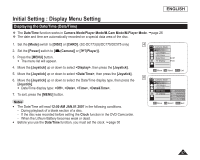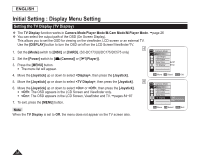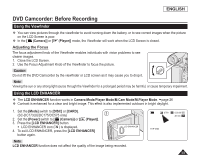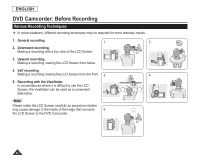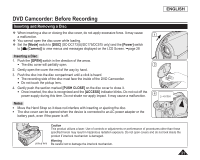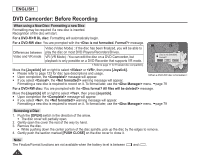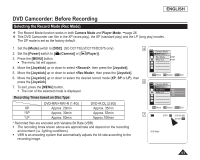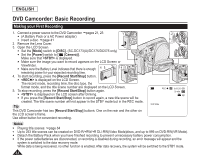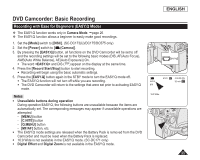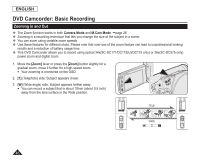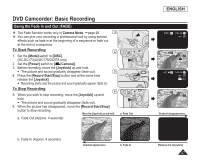Samsung SC DC173U User Manual (ENGLISH) - Page 42
When using a New Disc: Formatting a new Disc, For a DVD-R/+R DL disc - finalized won t play
 |
UPC - 036725301726
View all Samsung SC DC173U manuals
Add to My Manuals
Save this manual to your list of manuals |
Page 42 highlights
ENGLISH DVD Camcorder: Before Recording When using a New Disc: Formatting a new Disc Formatting may be required if a new disc is inserted. Recognition of the disc will start. For a DVD-R/+R DL disc: Formatting will automatically begin. For a DVD-RW disc: You are prompted with the message. Differences between Video and VR mode Video (Video Mode) : If the disc has been finalized, you will be able to play the disc on most DVD Players/Recorders/Drives. VR (VR Mode) : You can edit the disc on a DVD Camcorder, but playback is only possible on a DVD Recorder that supports VR mode. Refer to page 11 for Finalized disc compatibility. SP Disc is not formatted. Format? Video VR Cancel Move the [Joystick] left or right to select or , then press [Joystick]. Please refer to page 123 for disc type descriptions and usage. Upon completion, the message will appear. If you select , the warning message will appear. Formatting a new disc is required to record on it. To format later, use the menu. page 79 For a DVD+RW disc: You are prompted with the message. Move the [Joystick] left or right to select , then press [Joystick]. Upon completion the message will appear. If you select , the warning message will appear. Formatting a new disc is required to record on it. To format later, use the menu. page 79 Removing a Disc 1. Push the [OPEN] switch in the direction of the arrow. The disc cover will partially open. 2. Gently open the cover the rest of the way by hand. 3. Remove the disc. While pushing down the center portion of the disc spindle, pick up the disc by the edges to remove. 4. Gently push the section marked [PUSH CLOSE] on the disc cover to close it. Note The Finalize/Format functions are not available when the battery level is between and . 42