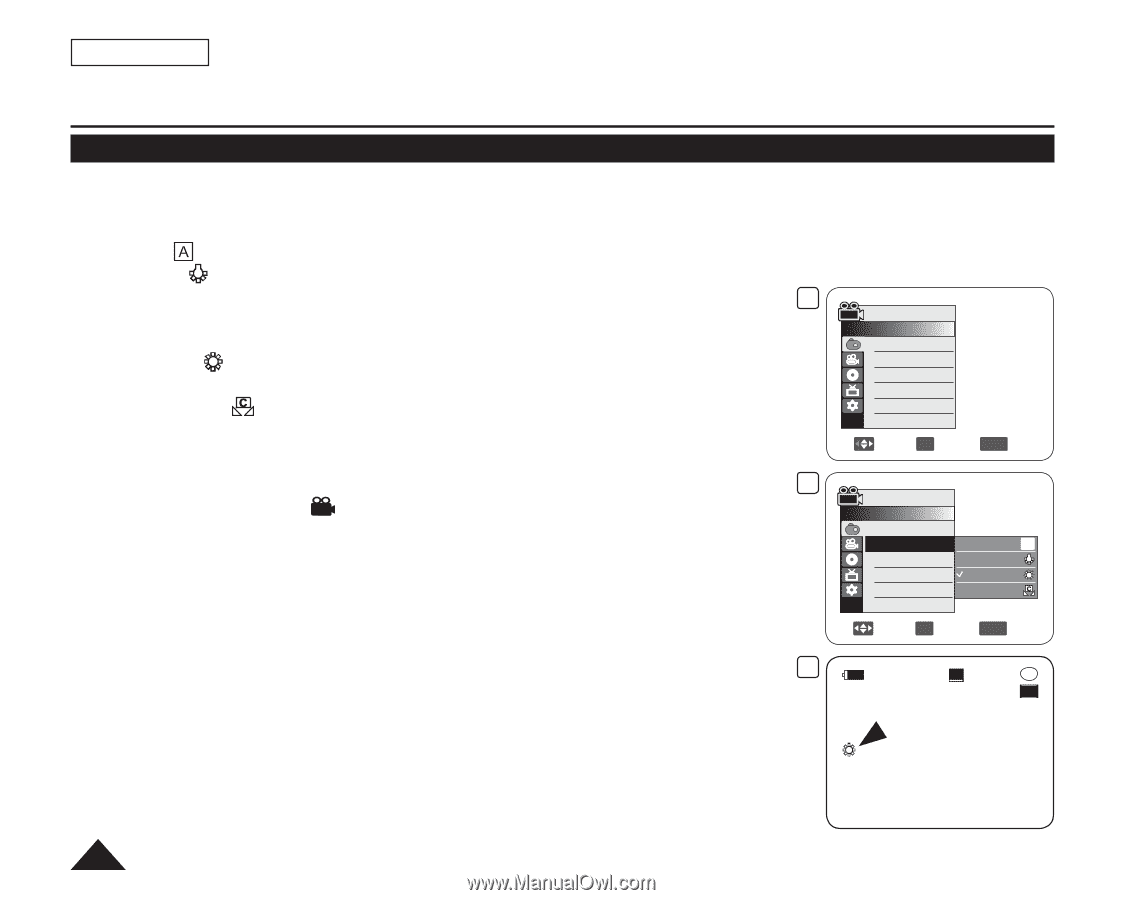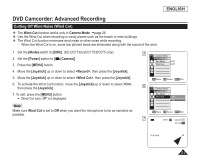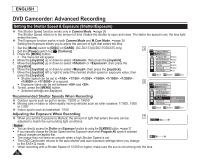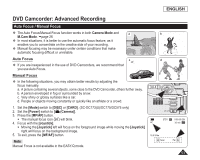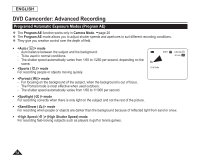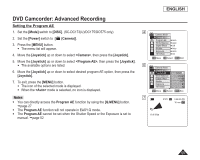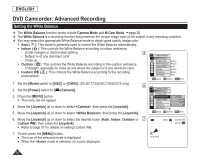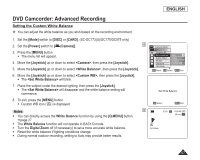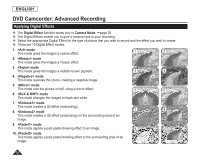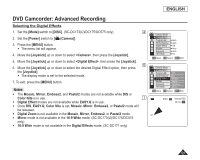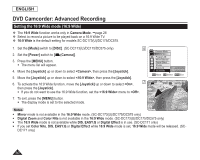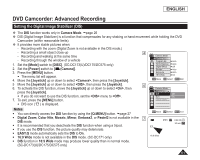Samsung SC DC173U User Manual (ENGLISH) - Page 56
Setting the White Balance, White Balance
 |
UPC - 036725301726
View all Samsung SC DC173U manuals
Add to My Manuals
Save this manual to your list of manuals |
Page 56 highlights
ENGLISH DVD Camcorder: Advanced Recording Setting the White Balance The White Balance function works in both Camera Mode and M.Cam Mode. page 26 The White Balance is a recording function that preserves the unique image color of the subject in any recording condition. You may select the appropriate White Balance mode to obtain good quality image color. Auto ( ): This mode is generally used to control the White Balance automatically. Indoor ( ): This controls the White Balance according to indoor ambience. - Under halogen or studio/video lighting - Subject is of one dominant color - Close up 4 Camera Mode ►Camera Program AE ►Auto Outdoor ( ): This controls the White Balance according to the outdoor ambience. - In daylight, especially for close up and where the subject is of one dominant color. Custom WB ( ): This controls the White Balance according to the recording environment. White Balance ►Auto Digital Effect ►Off Shutter ►Auto Exposure ►Auto 16:9 Wide ►On Move OK Select MENU Exit 1. Set the [Mode] switch to [DISC] or [CARD]. (SC-DC173(U)/DC175/DC575 only) 6 2. Set the [Power] switch to [ (Camera)]. 3. Press the [MENU] button. The menu list will appear. 4. Move the [Joystick] up or down to select , then press the [Joystick]. 5. Move the [Joystick] up or down to select , then press the [Joystick]. Camera Mode ►Camera Program AE White Balance Auto A Digital Effect Indoor Shutter Outdoor Exposure Custom WB 16:9 Wide ▼ Move OK Select MENU Exit 6. Move the [Joystick] up or down to select the desired mode (Auto, Indoor, Outdoor or 7 Custom WB), then press the [Joystick]. Refer to page 57 for details on setting Custom WB. STBY SP 0:00:00 -RW 30 min VR 7. To exit, press the [MENU] button. The icon of the selected mode is displayed. When the mode is selected, no icon is displayed. 16:9 Wide 56