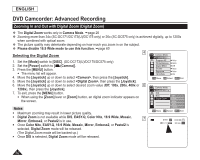Samsung SC DC173U User Manual (ENGLISH) - Page 67
Deleting a Title Scene (Delete) DVD -RW/+RW, Select All
 |
UPC - 036725301726
View all Samsung SC DC173U manuals
Add to My Manuals
Save this manual to your list of manuals |
Page 67 highlights
DVD Camcorder Deleting a Title Scene (Delete) DVD -RW/+RW Delete function works only in Player Mode. page 26 Individual or all title scenes can be deleted. 1. Set the [Mode] switch to [DISC]. (SC-DC173(U)/DC175/DC575 only) 2. Set the [Power] switch to [ (Player)]. The thumbnail index screen appears. 3. Press the [Q.MENU] button. 4. Move the [Joystick] up or down to select , then press the [Joystick]. 5. Move the [Joystick] up or down to select or , then press the [Joystick]. Select: Deletes individual title scenes. To delete individual title scenes, use the [Joystick] to select title scenes to delete, then press the [Joystick]. The selected title scenes will be marked < >. Select All: Deletes all title scenes. To delete all title scenes, simply press the [Joystick] after is selected. All title scenes will be marked with < >. 6. Move the [Joystick] up to select , then press the [Joystick]. The message will appear. 7. Move the [Joystick] left or right to select , then press the [Joystick]. All selected title scenes will be deleted. Related scenes in playlist will be deleted. (DVD-RW(VR mode only)) Note A deleted title scene can not be recovered. ENGLISH 4 [1/9] Delete Select Partial Delete Q.MENU Exit 5 Delete Execute [1/9] Back 7 Delete Execute Delete? Yes Back No Move OK Select 67