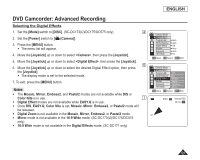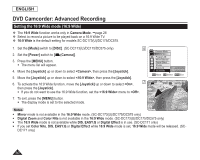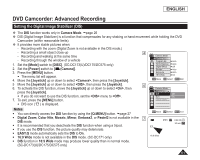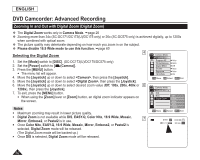Samsung SC DC173U User Manual (ENGLISH) - Page 64
DVD Camcorder, Playing Title Scenes DVD-RW/+RW/-R/+R DL, Adjusting the Volume DVD-RW/+RW/-R/+R DL
 |
UPC - 036725301726
View all Samsung SC DC173U manuals
Add to My Manuals
Save this manual to your list of manuals |
Page 64 highlights
ENGLISH DVD Camcorder Playing Title Scenes DVD-RW/+RW/-R/+R DL The recorded title scenes are displayed as a thumbnail index (multiple images) on the LCD Screen. 4 You can find the desired scene quickly using this convenient index. If the TFT LCD screen is closed, you can view the recording through the viewfinder. Use the Playback related buttons on the DVD Camcorder or on the remote control. (SC-DC175/ DC575 only) pages 65~66 1. Insert the disc you want to view. 2. Open the LCD Screen. 3. Set the [Mode] switch to [DISC]. (SC-DC173(U)/DC175/DC575 only) 4. Set the [Power] switch to [ (Player)]. 5 The thumbnail index screen appears. To change the current thumbnail page, use the [Joystick] to highlight the thumbnail page movement arrows then press the [Joystick] left or right to match the direction of the arrow. Use the [MENU] button to adjust brightness or color of the LCD Screen. page 36 5. Use the [Joystick] to select a title scene to be played, then press the [Joystick]. To stop playback, move the [Joystick] down. Note During playback, a displayed image may be paused for a while until the next image is shown. Adjusting the Volume DVD-RW/+RW/-R/+R DL When you use the LCD Screen for playback, you can hear recorded sound from the built-in speaker. When you hear sound once the disc is in play, use the [VOL ,] buttons to adjust the 10 volume. A volume level display will appear on the LCD Screen. Levels may be adjusted from anywhere between 00 to 19. If you close the LCD Screen while playing, you will not hear sound from the speaker. 64 [1/9] ► SP 0:00:01 -RW VR 001 ► SP 0:00:01 -RW VR 001