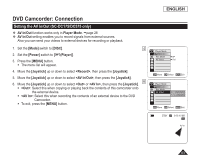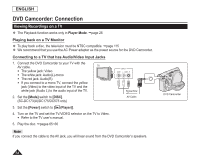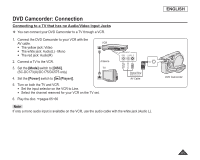Samsung SC DC173U User Manual (ENGLISH) - Page 88
Recording (Copying) a TV Program or Video Tape onto a Disc (SC-DC175/DC575 only), Player, AV In/Out
 |
UPC - 036725301726
View all Samsung SC DC173U manuals
Add to My Manuals
Save this manual to your list of manuals |
Page 88 highlights
ENGLISH DVD Camcorder: Connection Recording (Copying) a TV Program or Video Tape onto a Disc (SC-DC175/DC575 only) The Recording (Copying) function works only in Player Mode. page 26 Connect your DVD Camcorder to a VCR or a TV using the AV jack to record a TV program or copy a video tape to a disc. Set the AV In/Out before Recording (Copying). page 83 Recording (Copying) onto a Disc 1. Get your TV or VCR ready. 2. Connect the DVD Camcorder to your VCR or TV with AV cable. Connect the AV cable to the output jack on your VCR or TVT.V The yellow jack: Video The white jack: Audio (L) - Mono The red jack: Audio (R) 3. Insert an empty disc in your DVD Camcorder. or Please refer to page 123 for selecting and formatting discs. To record from a VCR VCR 4. Insert the tape to be played in your VCR. Pause at the starting point of playing. 5. Start copying by pressing the [Record Start/Stop] button on your DVD Camcorder. 6. Press the PLAY button on your VCR to play the tape. Signal flow AV Cable DVD Camcorder To record from a TV 4. Select a TV channel to be recorded. 5. Start recording by pressing the [Record Start/Stop] button on your DVD Camcorder. When Recording (Copying) is Complete: Press the [Record Start/Stop] button on your DVD Camcorder to stop recording(copying). Notes If you operate the DVD Camcorder connected to another device, always connect the DVD Camcorder to an AC outlet using the AC power adapter. Copy-protected contents such as Macrovision or unstable TV signals cannot be recorded on this DVD Camcorder. 88