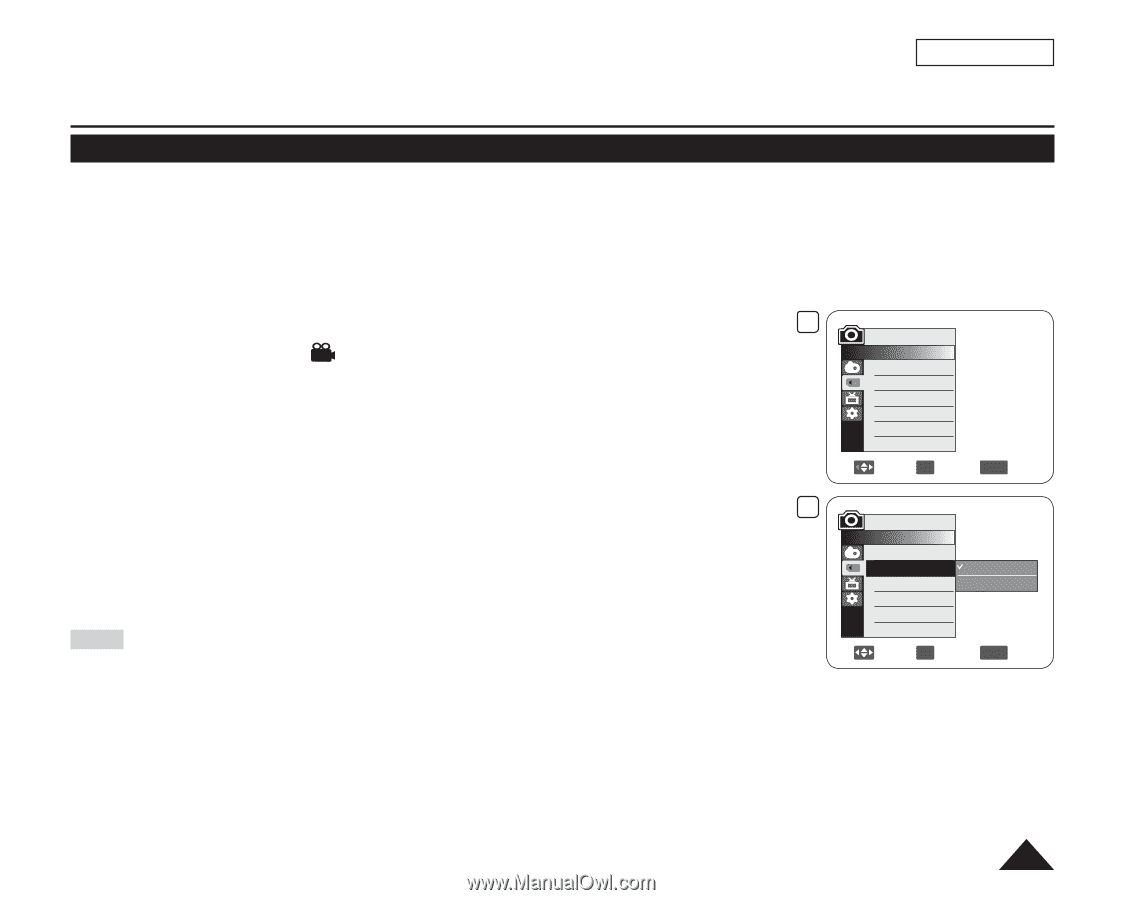Samsung SC DC173U User Manual (ENGLISH) - Page 93
Setting the File Number (File No.), M.Cam, Series, Reset, Mode], CARD], Power], Camera], MENU]
 |
UPC - 036725301726
View all Samsung SC DC173U manuals
Add to My Manuals
Save this manual to your list of manuals |
Page 93 highlights
ENGLISH Digital Still Camera Mode (SC-DC173(U)/DC175/DC575 only) Setting the File Number (File No.) File Number setting works only in M.Cam Mode. page 26 File Numbers are given to images in the order they were recorded when they are stored on the Memory Card. File numbers may be set as follows: - Series: When there are existing files, the new image will be named as the next number in the sequence. - Reset: When there are no files stored on the Memory Card, the file numbering starts from 0001. 1. Set the [Mode] switch to [CARD]. 2. Set the [Power] switch to [ (Camera)]. 3. Press the [MENU] button. The menu list will appear. 4 M.Cam Mode ►Memory Photo Quality ►Super Fine File No. ►Series 4. Move the [Joystick] up or down to select , then press the [Joystick]. 5. Move the [Joystick] up or down to select , then press the [Joystick]. Move OK Select MENU Exit 6. Move the [Joystick] up or down to select the desired option (Series or Reset), then 6 M.Cam Mode press the [Joystick]. The selected option is applied. ►Memory Photo Quality File No. Series Reset 7. To exit, press the [MENU] button. Note When you set to , each file is assigned with a different number so as to avoid duplicating file names. It is convenient when you want to manage your files on a PC. Move OK Select MENU Exit 93