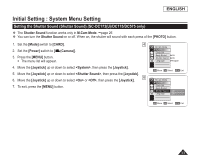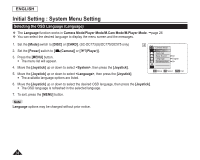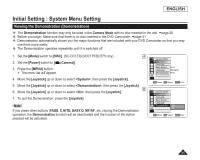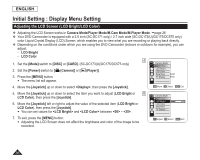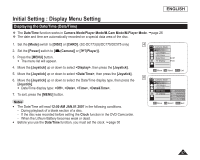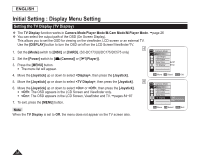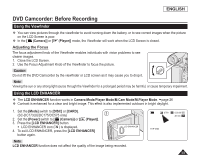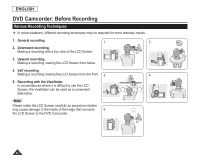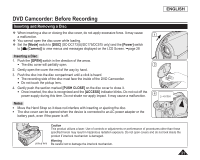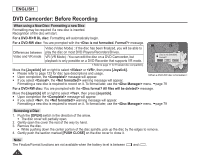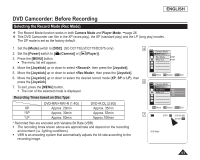Samsung SC DC173U User Manual (ENGLISH) - Page 38
Setting the TV Display (TV Display), M.Cam Mode
 |
UPC - 036725301726
View all Samsung SC DC173U manuals
Add to My Manuals
Save this manual to your list of manuals |
Page 38 highlights
ENGLISH Initial Setting : Display Menu Setting Setting the TV Display (TV Display) The TV Display function works in Camera Mode/Player Mode/M.Cam Mode/M.Player Mode. page 26 You can select the output path of the OSD (On Screen Display). This allows you to set the OSD for viewing on the viewfinder, LCD screen or an external TV. Use the [DISPLAY] button to turn the OSD on/off on the LCD Screen/Viewfinder/TV. 1. Set the [Mode] switch to [DISC] or [CARD]. (SC-DC173(U)/DC175/DC575 only) 4 Camera Mode ►Display 2. Set the [Power] switch to [ (Camera)] or [ (Player)]. LCD Bright LCD Color 3. Press the [MENU] button. Date/Time TV Display ►Off ►On The menu list will appear. 4. Move the [Joystick] up or down to select , then press the [Joystick]. Move OK Select MENU Exit 5. Move the [Joystick] up or down to select , then press the [Joystick]. 6 Camera Mode 6. Move the [Joystick] up or down to select or , then press the [Joystick]. : The OSD appears in the LCD Screen and Viewfinder only. ►Display LCD Bright LCD Color : The OSD appears in the LCD Screen, Viewfinder and TV. pages 84~87 Date/Time TV Display Off 7. To exit, press the [MENU] button. On Note When the TV Display is set to Off, the menu does not appear on the TV screen also. Move OK Select MENU Exit 38