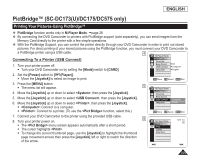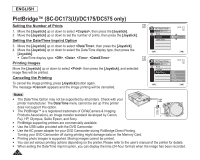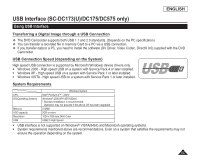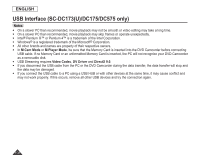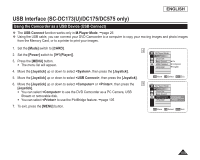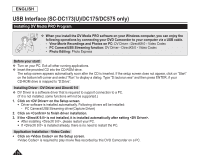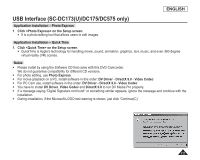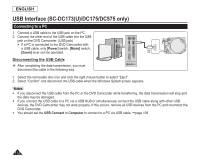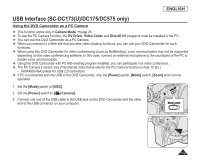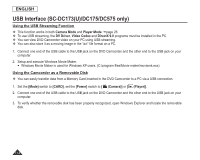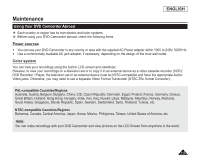Samsung SC DC173U User Manual (ENGLISH) - Page 110
Installing DV Media PRO Program, View Movie Recordings and Photos on PC - drivers
 |
UPC - 036725301726
View all Samsung SC DC173U manuals
Add to My Manuals
Save this manual to your list of manuals |
Page 110 highlights
ENGLISH USB Interface (SC-DC173(U)/DC175/DC575 only) Installing DV Media PRO Program When you install the DV Media PRO software on your Windows computer, you can enjoy the following operations by connecting your DVD Camcorder to your computer via a USB cable. - View Movie Recordings and Photos on PC: DV Driver - DirectX9.0 - Video Codec - PC Camera/USB Streaming function: DV Driver - DirectX9.0 - Video Codec - Photo Editing: Photo Express Before your start! Turn on your PC. Exit all other running applications. Insert the provided CD into the CD-ROM drive. The setup screen appears automatically soon after the CD is inserted. If the setup screen does not appear, click on "Start" on the bottom left corner and select "Run" to display a dialog. Type "D:\autorun.exe" and then press ENTER, if your CD-ROM drive is mapped to "D:Drive". Installing Driver - DV Driver and DirectX 9.0 DV Driver is a software driver that is required to support connection to a PC. (If it is not installed, some functions will not be supported.) 1. Click on on the Setup screen. Driver software is installed automatically. Following drivers will be installed: - PC Camera/USB Streaming driver(Capture Driver) 2. Click on to finish driver installation. 3. If the is not installed, it is installed automatically after setting . After installing , please restart your PC. If is installed already, there is no need to restart the PC. Application Installation - Video Codec Click on on the Setup screen. is required to play movie files recorded by this DVD Camcorder on a PC. 110