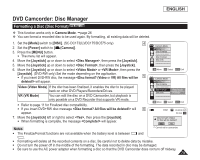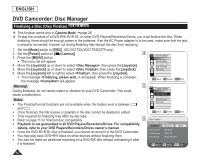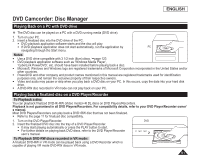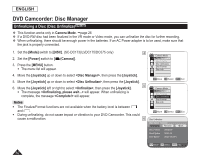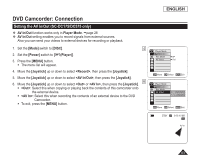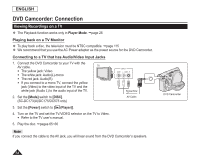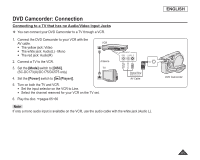Samsung SC DC173U User Manual (ENGLISH) - Page 84
Viewing Recordings on a TV, Playing back on a TV Monitor - ntsc
 |
UPC - 036725301726
View all Samsung SC DC173U manuals
Add to My Manuals
Save this manual to your list of manuals |
Page 84 highlights
ENGLISH DVD Camcorder: Connection Viewing Recordings on a TV The Playback function works only in Player Mode. page 26 Playing back on a TV Monitor To play back a disc, the television must be NTSC compatible. page 115 We recommend that you use the AC Power adapter as the power source for the DVD Camcorder. Connecting to a TV that has Audio/Video Input Jacks 1. Connect the DVD Camcorder to your TV with the AV cable. TV The yellow jack: Video The white jack: Audio(L)-mono The red jack: Audio(R) If you connect to a mono TV, connect the yellow jack (Video) to the video input of the TV and the white jack (Audio L) to the audio input of the TV. 2. Set the [Mode] switch to [DISC]. (SC-DC173(U)/DC175/DC575 only) 3. Set the [Power] switch to [ (Player)]. 4. Turn on the TV and set the TV/VIDEO selector on the TV to Video. Refer to the TV user's manual. 5. Play the disc. pages 65~66 Signal flow AV Cable Note If you connect the cable to the AV jack, you will hear sound from the DVD Camcorder's speakers. DVD Camcorder 84