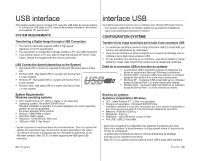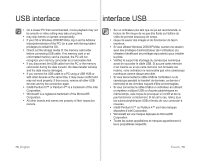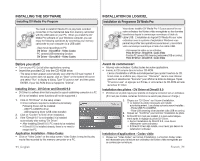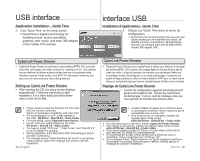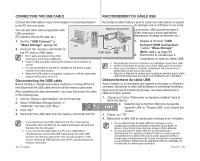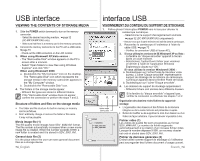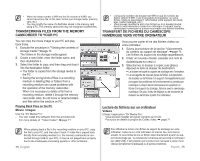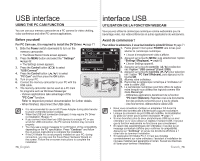Samsung SC-MX10R User Manual (ENGLISH) - Page 77
INSTALLATION DU LOGICIEL, Installation du Programme DV Media Pro, INSTALLING THE SOFTWARE
 |
View all Samsung SC-MX10R manuals
Add to My Manuals
Save this manual to your list of manuals |
Page 77 highlights
INSTALLING THE SOFTWARE Installing DV Media Pro Program You need to install DV Media Pro to play back recorded movie files or the transferred data from memory camcorder with the USB cable on your PC. When you install the DV Media Pro software on your Windows computer, you can enjoy the following operations by connecting your memory camcorder to your computer via a USB cable. - View movie recordings on PC: DV Driver - DirectX9.0 - Video Codec - PC camera/USB streaming function: DV Driver - DirectX9.0 - Video Codec Before you start! • Turn on your PC. Exit all other applications running. • Insert the provided CD into the CD-ROM drive. - The setup screen appears automatically soon after the CD was inserted. If the setup screen does not appear, click on "Start" on the bottom left corner and select "Run" to display a dialog. Type "D:\autorun.exe" and then press ENTER, if your CD-ROM drive is mapped to "D:Drive". Installing Driver - DV Driver and DirectX 9.0 • DV Driver is a software driver that is required to support establishing connection to a PC. (If it is not installed, some functions will not be supported.) 1. Click on "DV Driver" on the setup screen. • Driver software required is installed automatically. Following drivers will be installed: - USB PC-CAMERA driver - USB streaming driver (USB video transfer) 2. Click on "Confirm" to finish driver installation. 3. If the "DirectX 9.0" is not installed, it is installed automatically after setting "DV Driver". • After installing DirectX 9.0, PC needs to be restarted. • If DirectX 9.0 is installed already, there is no need to restart the PC. Application Installation - Video Codec • Click on "Video Codec" on the setup screen. Video Codec is required to play movie files recorded by this memory camcorder on a PC. 71_English INSTALLATION DU LOGICIEL Installation du Programme DV Media Pro Vous devez installer DV Media Pro 1.0 pour pouvoir lire sur votre ordinateur les fichiers vidéo enregistrés ou les données transférées depuis le caméscope numérique à l'aide du câble USB. L'installation du logiciel DV Media Pro sur votre ordinateur avec le système d'exploitation Windows vous permet de profiter des opérations suivantes en y raccordant votre caméscope numérique à l'aide d'un câble USB. - Visionnement de vidéos sur un ordinateur : Pilote DV Driver - DirectX 9.0 - Codec Vidéo - Fonction PC camera/USB streaming (webcaméra/USB en continu) : Pilote DV Driver - DirectX 9.0 - Codec Vidéo Avant de commencer! • Allumez votre ordinateur. Quittez toutes les autres applications. • Insérez le CD compris dans le lecteur CD-ROM. - L'écran d'installation s'affiche automatiquement peu après l'insertion du CD. Si cet écran ne s'affiche pas, cliquez sur "Démarrer" dans le coin inférieur gauche et sélectionnez "Exécuter" pour afficher la boîte de dialogue. Tapez "D:\autorun.exe" et appuyez sur Entrée, si votre lecteur de CD-ROM est relié au lecteur D : Drive Installation des pilotes - DV Driver et DirectX 9.0 • DV Driver est un pilote requis pour prendre en charge la connexion vers un ordinateur. (S'il n'est pas installé, certaines fonctions ne seront pas prises en charge.) 1. Cliquez sur "DV Driver" sur l'écran d'installation. • Le logiciel du pilote nécessaire est installé automatiquement. Les pilotes suivants seront installés : - Pilote USB PC-CAMERA - Pilote USB streaming driver (transfert vidéo USB en continu) 2. Cliquez sur "Confirmer" pour terminer l'installation du pilote. 3. Si DirectX 9.0 n'est pas installé, il le sera automatique- ment après le réglage du pilote DV Driver. • Après l'installation de DirectX 9.0, vous devez redémarrer votre ordinateur. • Si DirectX 9.0 est déjà installé, vous n'avez pas besoin de redémarrer l'ordinateur. Installation d'applications - Codec vidéo • Cliquez sur "Video Codec" sur l'écran d'installation. La fonction Codec vidéo est nécessaire pour la lecture sur ordinateur de fichiers vidéo enregistrés par ce caméscope numérique. French_71