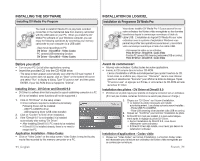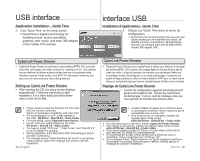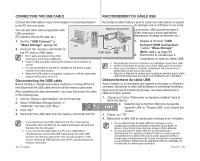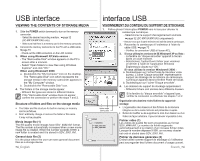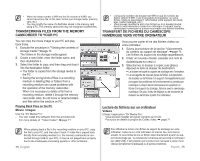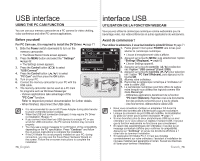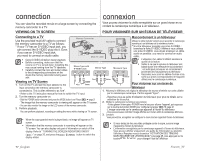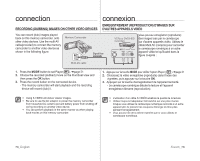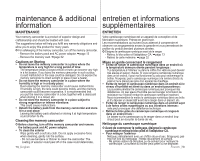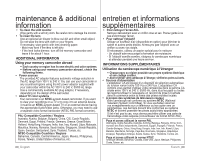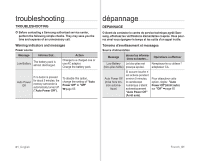Samsung SC-MX10R User Manual (ENGLISH) - Page 82
Using The Pc Cam Function, Utilisation De La Fonction Webcam
 |
View all Samsung SC-MX10R manuals
Add to My Manuals
Save this manual to your list of manuals |
Page 82 highlights
USB interface interface USB USING THE PC CAM FUNCTION UTILISATION DE LA FONCTION WEBCAM You can use your memory camcorder as a PC camera for video chatting, video conference and other PC camera applications. Vous pouvez utiliser le caméscope numérique comme webcaméra pour le bavardage vidéo, des vidéoconférences et autres applications de webcaméra. Before you start! Avant de commencer ! For PC Cam use, it is required to install the DV Driver. ➥page 71 Pour utiliser la webcaméra, il vous faut installer le pilote DV Driver. ➥ page 71 1. Slide the Power switch downward to turn on the memory camcorder. Settings 1. Faites glisser l'interrupteur POWER vers le bas pour 120 MIN allumer le caméscope numérique. • The Movie Record mode screen appears. 2. Press the MENU button and select the " Settings". ➥page 62 • The Settings screen appears. USB Connect Mass Storage PC Cam • L'écran d'enregistrement vidéo s'affiche. 2. Appuyez sur la touche MENU, puis sélectionnez l'option "Settings"(Réglages). ➥ page 62 • L'écran Settings apparaît. 3. Press the Control button ( ) to select "USB Connect". 4. Press the Control button ( ) to select "PC Cam" and then press the OK button. 5. Turn on your PC. 6. Connect the memory camcorder to your PC with the USB cable. 7. The memory camcorder can be used as a PC Cam for programs such as Windows Messenger. - Various applications take advantage of the "PC Cam" function. Move PC 3. Appuyez sur la touche contrôle ( ) et sélection OK Select MENU Exit nez l'option "USB connect"(Conn. USB). 4. Appuyez sur la touche Contrôle ( ) pour sélection ner l' option "PC Cam"(Webcam), puis appuyez sur la Memory camcorder 5. touche OK. Allumez votre ordinateur. 6. Raccordez le caméscope numérique à l'ordinateur à l' aide du câble USB. USB cable 7. Le caméscope numérique peut faire office de webca méra lorsque vous utilisez des logiciels comme Win dows Messenger. - Différentes applications bénéficient de la fonction "PC Cam"(Webcam). Reportez-vous à la documenta Refer to respective product documentation for further details. tion des produits concernés pour p lus de détails. - When finished, disconnect the USB cable. - Une fois terminé, débranchez le câble USB. • It is recommended to use an AC Power Adapter during data transfer to avoid unintended power outages. • When the USB port connection changed, it may require DV Driver re-installation. ➥page 71 • If you connect more than two USB devices to a single PC or use a hub for USB connection, the PC camera function may not work properly. • You may see a popup message for confirmation of the compatibility, depending on the PC specification. Press "Continue" and follow the on-screen instructions to complete the installation. • If the DV Media Pro is not properly installed on your PC, during connection, you may see the Found New Hardware Wizard on the screen. Follow the on-screen instructions to complete the installation. • Nous vous conseillons d'utiliser un adaptateur CA durant le transfert des données afin d'éviter toute coupure involontaire. • Lorsque la connexion du port USB est modifiée, la réinstallation du pilote DV driver peut s'avérer nécessaire. ➥ page 71 • Si vous branchez plus de deux périphériques USB sur un seul ordinateur ou si vous utilisez un répéteur multiport USB, il se peut que la fonction webcaméra ne fonctionne pas correctement. • En raison des caractéristiques de l'ordinateur, il se peut qu'un message contextuel s'affiche pour confirmer la compatibilité. Appuyez sur "Continue" et suivez les directives affichées à l' écran afin de terminer l'installation. • Si l'application DV Media Pro 1.0 n'est pas installée convenablement sur votre ordinateur, l'assistant d'installation de nouveau matériel peut apparaître à l'écran. Suivez les directives à l'écran pour terminer l'installation. 76_English French_76