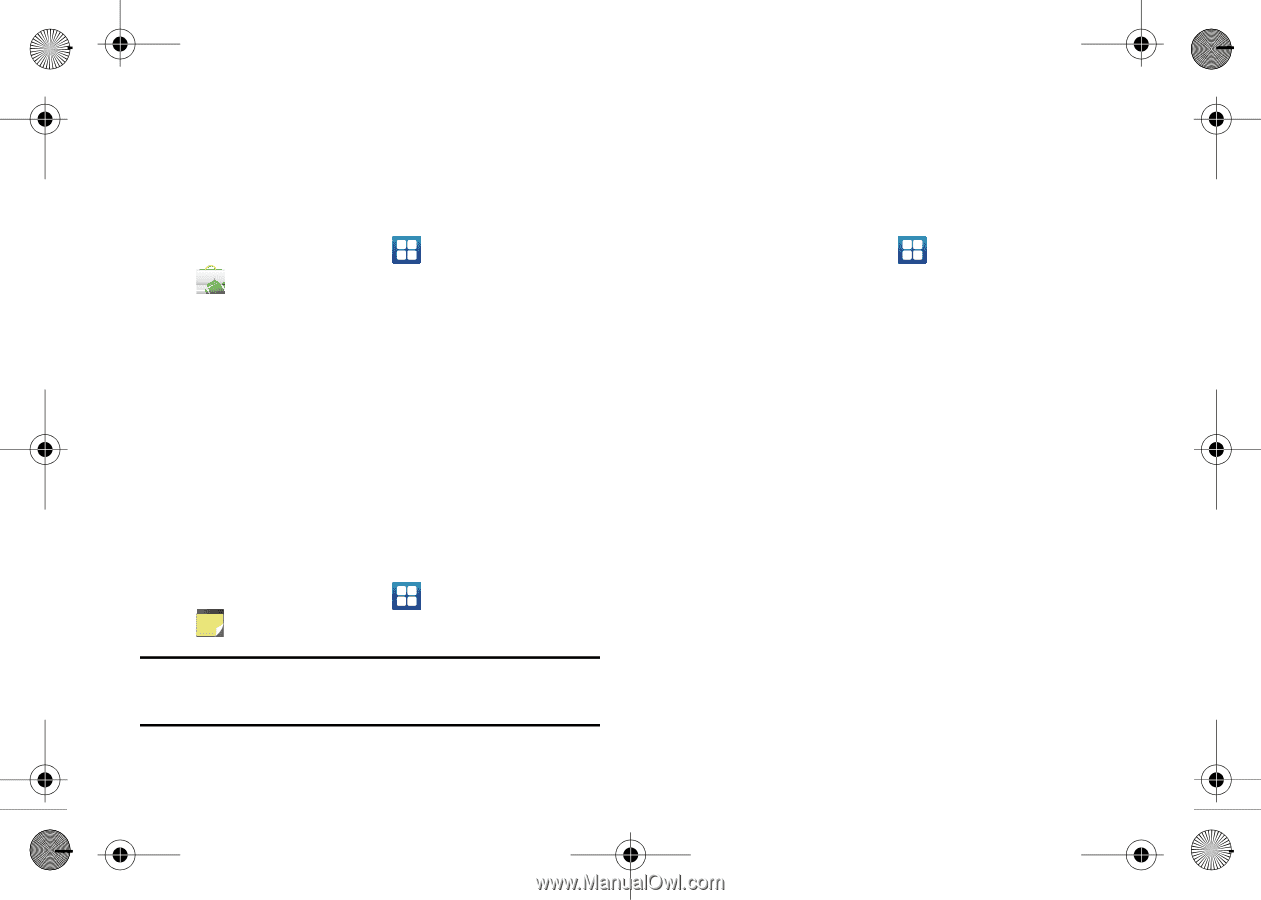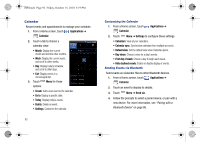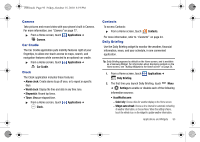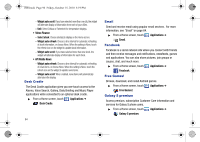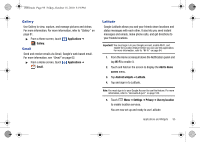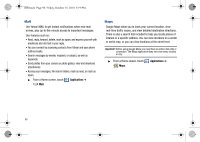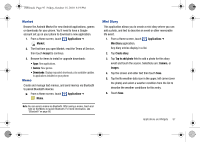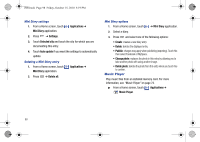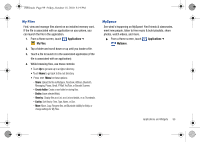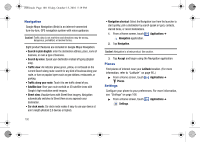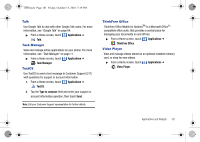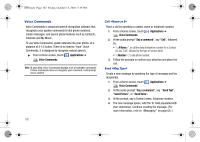Samsung SCH-I500 User Manual (user Manual) (ver.f5) (English) - Page 101
Market, Memo, Mini Diary - upgrade
 |
UPC - 635753488401
View all Samsung SCH-I500 manuals
Add to My Manuals
Save this manual to your list of manuals |
Page 101 highlights
i500.book Page 97 Friday, October 15, 2010 5:19 PM Market Browse the Android Market for new Android applications, games or downloads for your phone. You'll need to have a Google account set up on your phone to download a new application. 1. From a Home screen, touch Applications ➔ Market. 2. The first time you open Market, read the Terms of Service, then touch Accept to continue. 3. Browse for items to install or upgrade downloads: • Apps: New applications. • Games: New games. • Downloads: Display requested downloads, plus available updates to applications installed on your phone. Memo Create and manage text memos, and send memos via Bluetooth to paired Bluetooth devices. ᮣ From a Home screen, touch Applications ➔ Memo. Note: You can send a memo via Bluetooth. After saving a memo, touch and hold on the Memo to launch Bluetooth. For more information, see "Bluetooth" on page 86. Mini Diary This application allows you to create a mini diary where you can add a photo, and text to describe an event or other memorable life event. 1. From a Home screen, touch Applications ➔ Mini Diary application. Any diary entries display in a list. 2. Tap Create diary. 3. Tap Tap to add photo field to add a photo for this diary event and touch the source. Selections are: Camera, or Images. 4. Tap the screen and enter text then touch Save. 5. Tap the No weather data icon in the upper, left corner (over the photo) and select a weather condition from the list to describe the weather conditions for this entry. 6. Touch Save. Applications and Widgets 97