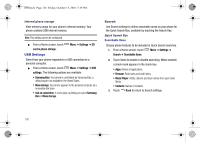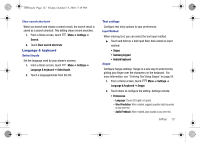Samsung SCH-I500 User Manual (user Manual) (ver.f5) (English) - Page 135
Text-to-speech, Date & time, Default Settings
 |
UPC - 635753488401
View all Samsung SCH-I500 manuals
Add to My Manuals
Save this manual to your list of manuals |
Page 135 highlights
i500.book Page 131 Friday, October 15, 2010 5:19 PM Text-to-speech Text-to-speech provides audible readout of text, for example, the contents of text messages, and the Caller ID for incoming calls. 1. From a Home screen, touch Menu ➔ Settings ➔ Text- to-speech. 2. Touch a setting to configure: • Listen to an example: Play a sample of speech synthesis (available if voice data is installed). • Install voice data: Download and install the speech synthesis data needed to activate Text-to-speech from Android Market (free). • Always use my settings: When enabled, settings you make override the application's default settings. • Speak incoming CallerID: When enabled, reads out the CallerID for incoming calls. • Default Settings: Configure settings to your preferences. When Always use my settings is enabled, these settings override the application's default settings. - Speech rate: Set the speed at which the text is spoken. - Language: Set the language voice for spoken text. Date & time By default, your phone receives date and time information from the wireless network. When you are outside network coverage, you may want to set date and time information manually using the Date & time settings. 1. From a Home screen, touch Menu ➔ Settings ➔ Date & time. 2. Touch a setting to configure: • Automatic: Touch to enable or disable automatic date and time updates from the wireless network. When enabled, a check appears in the check box. • Set date: Enter the current date (only available when the Automatic setting is disabled). • Select time zone: Choose your local time zone (only available when the Automatic setting is disabled). • Set time: Enter the current time (only available when the Automatic setting is disabled). • Use 24-hour format: Set the format for time displays. • Select date format: Set the format for date displays. Settings 131