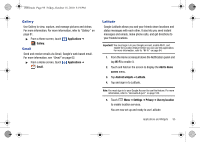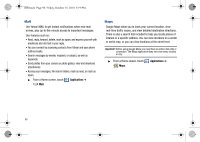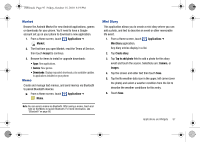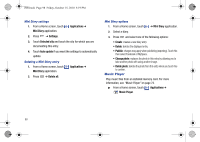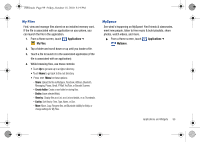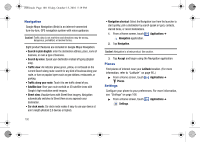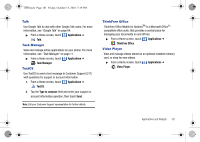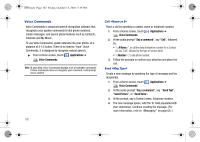Samsung SCH-I500 User Manual (user Manual) (ver.f5) (English) - Page 104
Navigation, Places, Settings, Search by voice
 |
UPC - 635753488401
View all Samsung SCH-I500 manuals
Add to My Manuals
Save this manual to your list of manuals |
Page 104 highlights
i500.book Page 100 Friday, October 15, 2010 5:19 PM Navigation Google Maps Navigation (Beta) is an internet-connected turn-by-turn, GPS navigation system with voice guidance. Caution!: Traffic data is not real-time and directions may be wrong, dangerous, prohibited, or involve ferries. Eight product features are included in Google Maps Navigation: • Search in plain English: enter the destination address, place, name of business, or even a type of business. • Search by voice: Speak your destination instead of typing (English only). • Traffic view: An indicator glows green, yellow, or red based on the current Search along route: search for any kind of business along your route, or turn on popular layers such as gas stations, restaurants, or parking. • Traffic along your route. Touch it to see traffic ahead of you. • Satellite view: View your route overlaid on 3D satellite views with Google's high-resolution aerial imagery. • Street view: Visualize turns with Street View imagery. Navigation automatically switches to Street View as you approach your destination. • Car dock mode: Car dock mode makes it easy to use your device at arm's length (Android 2.0 devices or higher). 100 • Navigation shortcut: Select the Navigation icon from the launcher to start quickly; pick a destination by search (speak or type), contacts, starred items, or recent destinations. 1. From a Home screen, touch Applications ➔ Navigation application. 2. Tap Navigation. Caution!: Navigation is a beta product. Use caution. 3. Tap Accept and begin using the Navigation application. Places Find places of interest near your Latitude location. (For more information, refer to "Latitude" on page 95..) ᮣ From a Home screen, touch Places. Settings Applications ➔ Configure your phone to your preferences. For more information, see "Settings" on page 106. ᮣ From a Home screen, touch Applications ➔ Settings.