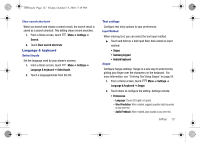Samsung SCH-I500 User Manual (user Manual) (ver.f5) (English) - Page 136
About phone, Set-up Wizard - firmware 2 2
 |
UPC - 635753488401
View all Samsung SCH-I500 manuals
Add to My Manuals
Save this manual to your list of manuals |
Page 136 highlights
i500.book Page 132 Friday, October 15, 2010 5:19 PM About phone View information about your phone, including status, legal information, hardware and software versions, and a tutorial. 1. From a Home screen, touch Menu ➔ Settings ➔ About phone. 2. Touch items to view details: • Status: View Battery status, My phone number, MIN, PRL version, MEID, Network, Signal strength, Service state, Roaming, Mobile network state, Wi-Fi MAC address, Bluetooth address, and Up time. • Battery use: Display the processes and applications that are currently running. Touch an item to view details. • Legal information: Display open source licenses and Google info. • System tutorial: View a tutorial to help you learn how to use your phone. Follow the prompts to move through the tutorial topics. • Hardware version: Display the hardware version of your phone. • Model number: Display your phone's model number. • Firmware version: Display the firmware version of your phone. • Baseband version: Display the baseband version of your phone. • Kernel version: Display the kernel version of your phone. • Build number: Display your phone's build number. Set-up Wizard Use the Set-up Wizard to set up your accounts, and to view helpful information about the phone. Tip: The first time you turn your phone on, the Set-up Wizard will prompt you to personalize your phone. 1. From a Home screen, touch up Wizard. Menu ➔ Settings ➔ Set- 2. Follow the prompts to configure: • Add accounts: Configure access to your Facebook, Twitter and MySpace, Corporate or Google accounts. For more information, see "Accounts & sync" on page 123. • My Location: Configure your phone's use of location services. for more information, see "My Location" on page 117. 132