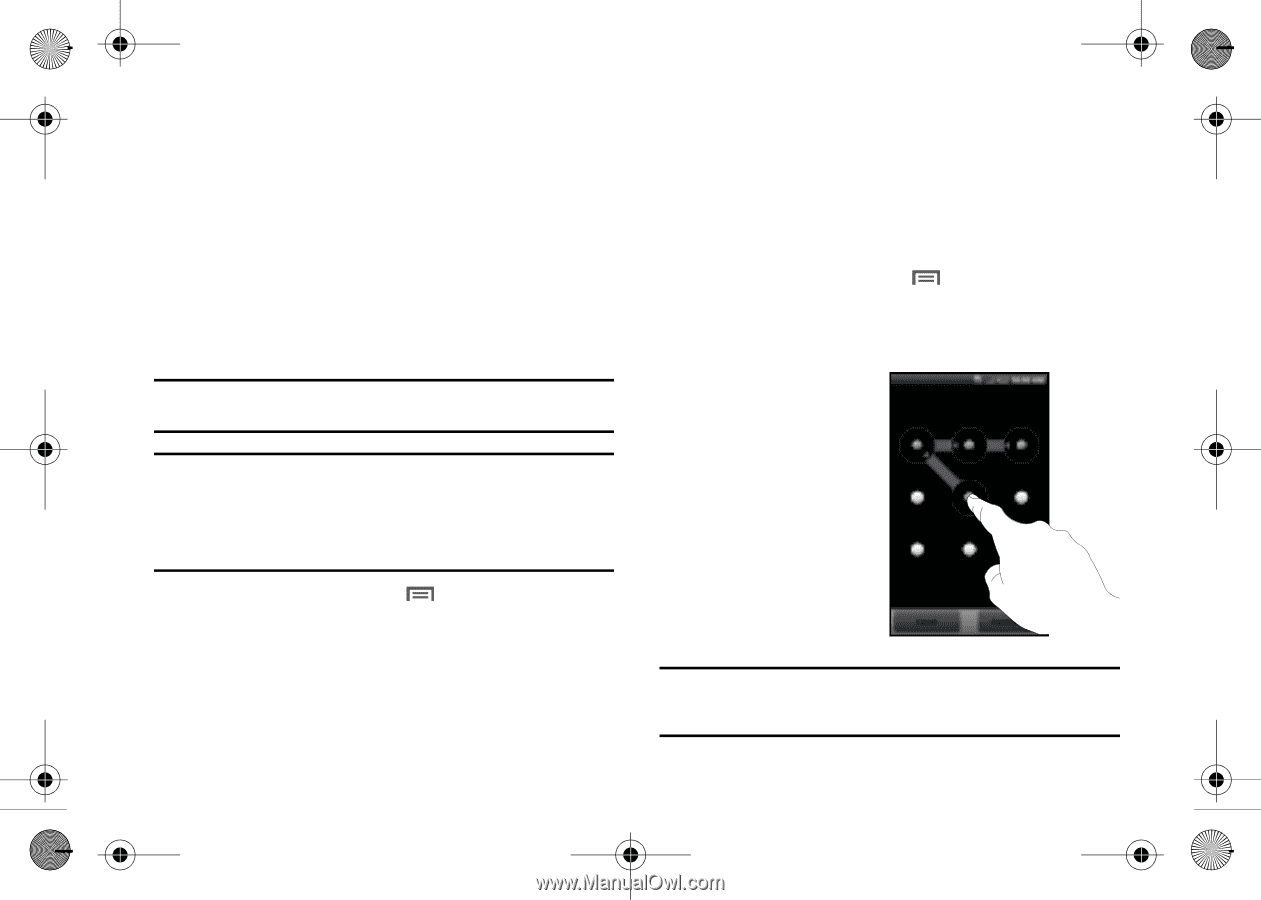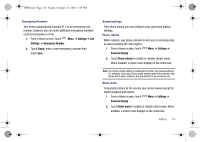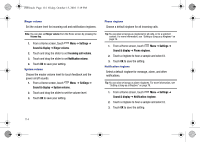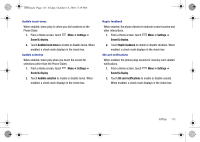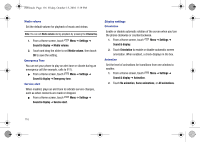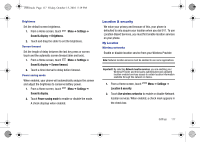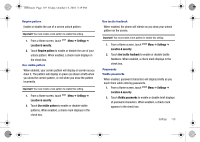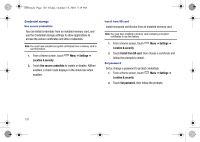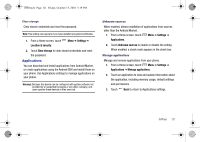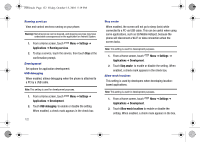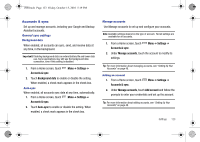Samsung SCH-I500 User Manual (user Manual) (ver.f5) (English) - Page 122
Settings, Location & security, Use GPS satellites, Set unlock pattern, Securing Your Phone
 |
UPC - 635753488401
View all Samsung SCH-I500 manuals
Add to My Manuals
Save this manual to your list of manuals |
Page 122 highlights
i500.book Page 118 Friday, October 15, 2010 5:19 PM GPS satellites Enable or disable location service from Standalone GPS services. To receive better GPS signals, avoid using your device in the following conditions: • inside a building or between buildings • in a tunnel or underground passage • in poor weather • around high-voltage or electromagnetic fields • in a vehicle with tinted windows Note: Standalone location services must be enabled to use some applications. Important!: By selecting Standalone GPS services, you are allowing access to all location information by any third party through web access or any software or peripheral components you choose to install, download, add or attach to the device or any other means. Enabling this functionality could pose certain risks to users of this device. 1. From a Home screen, touch Location & security. Menu ➔ Settings ➔ 2. Touch Use GPS satellites to enable or disable Standalone GPS services. When enabled, a check mark appears in the check box. 118 Screen unlock pattern A screen unlock pattern is a touch gesture you create and use to unlock your phone. For more information about using the lock and unlock features, see "Securing Your Phone" on page 13. Set unlock pattern/Change unlock pattern 1. From a Home screen, touch Menu ➔ Settings ➔ Location & security. 2. Touch Set unlock pattern. 3. Follow the prompts to create or change your screen unlock pattern. Note: After creating your personal screen unlock pattern, you must enable it in the Require pattern setting so the phone requires the pattern in order to unlock the phone.