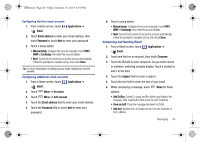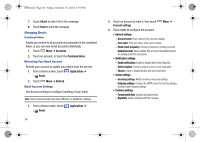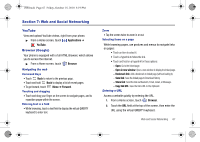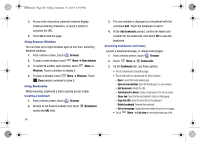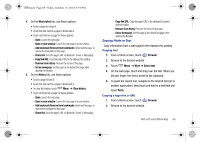Samsung SCH-I500 User Manual (user Manual) (ver.f5) (English) - Page 68
Google Talk, Email, Signature, Confirm delete, Batch operations, Clear search history, Labels
 |
UPC - 635753488401
View all Samsung SCH-I500 manuals
Add to My Manuals
Save this manual to your list of manuals |
Page 68 highlights
i500.book Page 64 Friday, October 15, 2010 5:19 PM Gmail account settings 1. From a Home screen, touch Gmail. Applications ➔ 2. Touch Menu for these options: • Refresh: Update Gmail on your phone from the Google servers. • Compose: Create a new email. • Accounts: View and choose from your Google account(s). • View labels: View Google content by label. • Search: Find Gmail items. • Settings: - Signature: Create a text signature to add to outgoing messages. - Confirm delete: Have your phone prompt you to confirm deletions. - Batch operations: Allow changes to labels on more than one conversation. - Clear search history: Remove previous searches you have performed. - Labels: Choose which labels are synchronized. - Email notifications: When enabled, notifications for new email appears in the Notifications Panel. - Select ringtone: Choose a ringtone for new email notifications. - Vibrate: When enabled, the phone will vibrate for new email notifications, along with the ringtone (if a ringtone is selected.) 64 Google Talk Chat with other Google Talk users. Tip: Talk requires that you have a Google account set up on your phone. For more information, see "Setting Up Your Accounts" on page 40. ᮣ From a Home screen, touch Talk. Applications ➔ Note: If you have already set up your Google account, you are automatically logged in. If you do not have a Google account, you can touch Create to create a new Google account. Email Send and receive email using popular email services. Note: Only some paid "Plus" accounts include POP access to allow this program to connect. If you are not able to sign in with your correct email address and password, you may not have a paid "Plus" account. Please launch the Web browser to access your account. Configuring Email Accounts You can configure Email for most accounts in just a few steps.