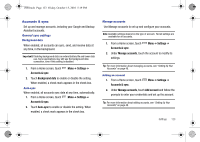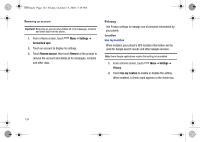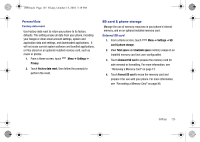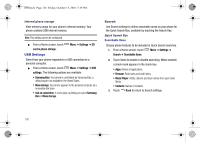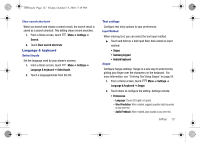Samsung SCH-I500 User Manual (user Manual) (ver.f5) (English) - Page 132
Swype Advanced settings, Settings, Language & keyboard, Samsung keypad, Keypad types
 |
UPC - 635753488401
View all Samsung SCH-I500 manuals
Add to My Manuals
Save this manual to your list of manuals |
Page 132 highlights
i500.book Page 128 Friday, October 15, 2010 5:19 PM - Vibrate on keypress: When enabled, the phone vibrates on text entry. - Enable tip indicator: When enabled, displays a flashing indicator for quick help as you enter text. • Swype Advanced settings: - Auto-spacing: When enabled, inserts spaces automatically when you pause entering text. - Auto-capitalization: When enabled, automatically capitalizes the first letter of the first word in a sentence. - Show complete trace: Choose whether to display a trace of your Swype path. - Word choice window: Select how often word predictions display during text entry. - Speed vs. accuracy: Set the sensitivity of Swype text recognition. • Help: - Swype Help: View the Swype User Manual. - Tutorial: View a tutorial for learning how to Swype. • About: - Version: View the current Swype software version. Samsung keypad Configure Samsung keypad settings. For more informatin about entering text using the Samsung keypad, see "Entering Text Using the Samsung Keyboard" on page 56. 1. From a Home screen, touch Menu ➔ Settings ➔ Language & keyboard ➔ Samsung keypad. 2. Touch items to enable or disable the setting. When enabled, a check mark displays in the check box. Settings include: • Keypad types: Select which type of Samsung keypad appears when you touch a text entry field, either Qwerty Keypad, 3x4 Keypad, Handwriting box 1, or Handwriting box 2. • Writing language: Select the language you want to enter using the Samsung keypad. • XT9: When enabled, lists words that include your key presses. • XT9 advanced settings: Lets you enable those XT9 features you want to use and disable those you don't want to use. • Keypad sweeping: When enabled, lets you select text entry modes by sweeping across the Samsung keypad. • Auto-capitalization: When enabled, automatically capitalizes the first letter of the first word in a sentence. 128