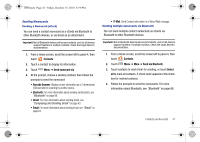Samsung SCH-I500 User Manual (user Manual) (ver.f5) (English) - Page 53
Groups, Default Ringtone
 |
UPC - 635753488401
View all Samsung SCH-I500 manuals
Add to My Manuals
Save this manual to your list of manuals |
Page 53 highlights
i500.book Page 49 Friday, October 15, 2010 5:19 PM 4. Choose a sending method, Barcode Scanner, Bluetooth, Gmail, Email, or Y! Mail, then follow the prompts to send the profile. Groups Assign contacts to Groups to make searching for contacts faster, or to quickly call or send messages to group members. Accessing Groups ᮣ From a Home screen, scroll the screen left to panel 4, then touch Contacts ➔ Groups. Creating a New Group 1. From a Home screen, scroll the screen left to panel 4, then touch Contacts ➔ Groups. 2. Touch Menu ➔ Create. 3. Touch the Group Name field to enter a Group Name. 4. Touch Ringtone to choose a ringtone for calls from members of this group. Touch Default Ringtone, or Phone Ringtone to select a new ringtone. 5. Touch Save to save the new group. Editing a Group 1. From a Home screen, scroll the screen left to panel 4, then touch Contacts ➔ Groups. 2. Touch a Group to display it. 3. Touch Menu ➔ Edit group. 4. Touch the Group Name field to change the Group Name. 5. Touch Ringtone to choose a ringtone for calls from members of this group. Touch Default Ringtone, or Phone Ringtone to select a new ringtone. 6. Touch Save to save the changes. Deleting a Group 1. From a Home screen, scroll the screen left to panel 4, then touch Contacts ➔ Groups. 2. Touch Menu ➔ Delete. 3. Choose Group only or Group and group members. 4. Touch a group to mark it for deletion, or touch Select all to mark all groups. When selected, a check mark appears in the check box. 5. Touch Delete to delete the group(s). Contacts and Accounts 49